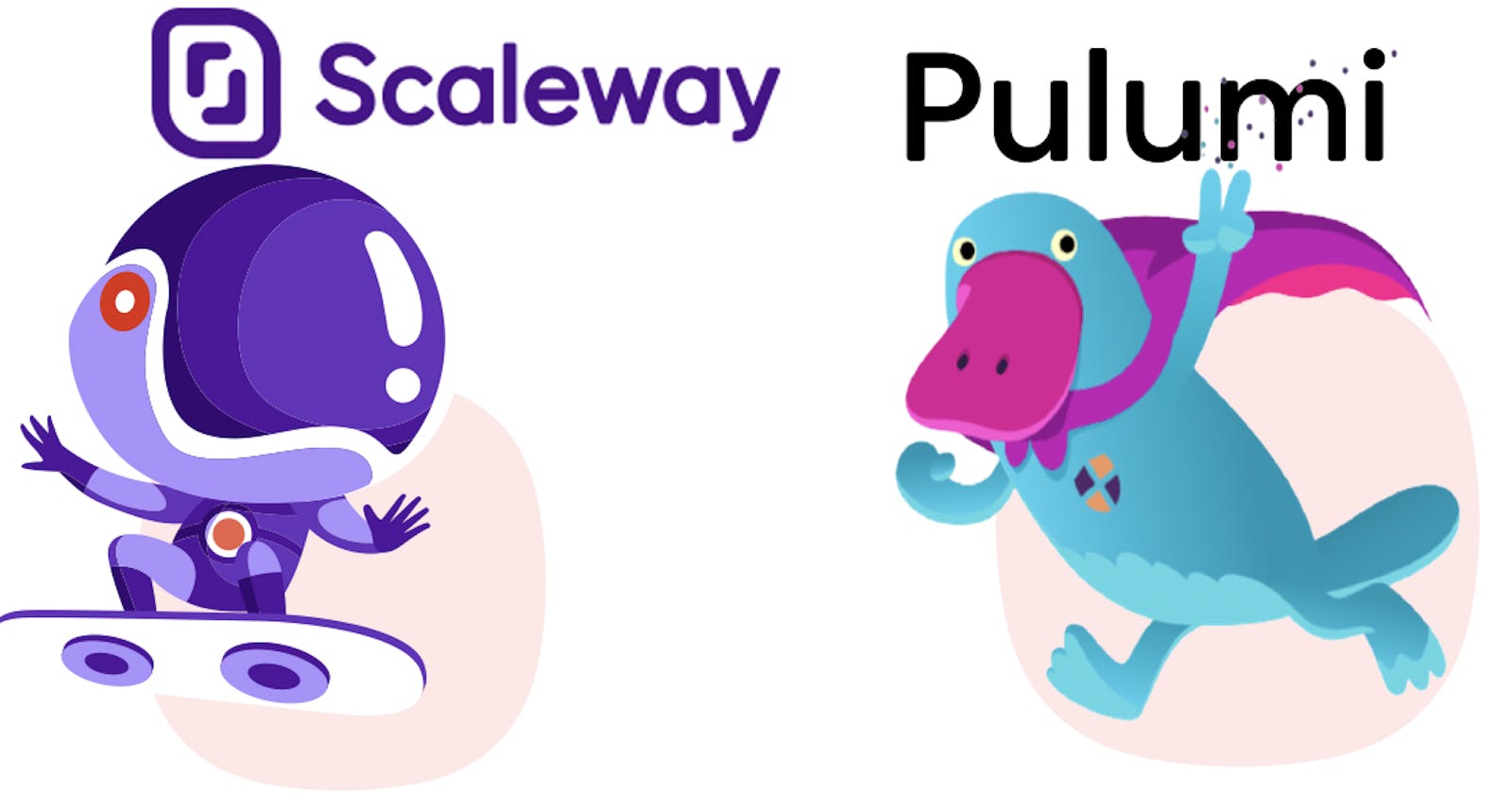Pulumi meets Scaleway
How to deploy a Scaleway Kubernetes Kapsule cluster with the new Pulumi Scaleway provider!
TL;DR Code
-> github.com/dirien/pulumi-scaleway
Motivation
In this tutorial, we will burn a firework of cool stuff, just to celebrate the fact that we can finally use Pulumi to deploy Scaleway Kubernetes Kapsule clusters.
So Engin, what are we going to do in this tutorial? Let me tell you the end result:
A Scaleway Kapsule cluster with OIDC authentication using Dex. On top on that, we will use cert-manager with DNS01
challenge rather the standard HTTP01 challenge to get us some nice Let's Encrypt certificates and of course
external-dns to talk directly to Scaleway DNS service.
Prerequisites
- You need to have a Scaleway account.
- You need to have a Domain registered in Scaleway, to use the DNS service from Scaleway. In this tutorial, I will use
dex.ediri.cloudas a domain.
Scaleway
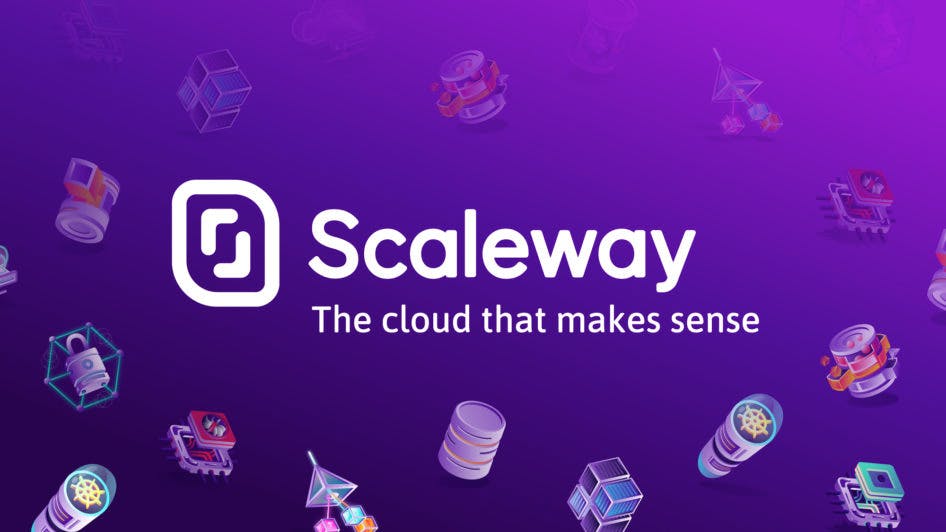
Scaleway is a cloud provider with a variety of services. Scaleway Elements is their Cloud Platform offering, with everything you need to run your workload in the Cloud. From virtual machines to serverless functions, you will find a huge range of services.
You can quickly register here to get an account.
Access and Secret Key
Generate a new access and secret key (console.scaleway.com/project/credentials)
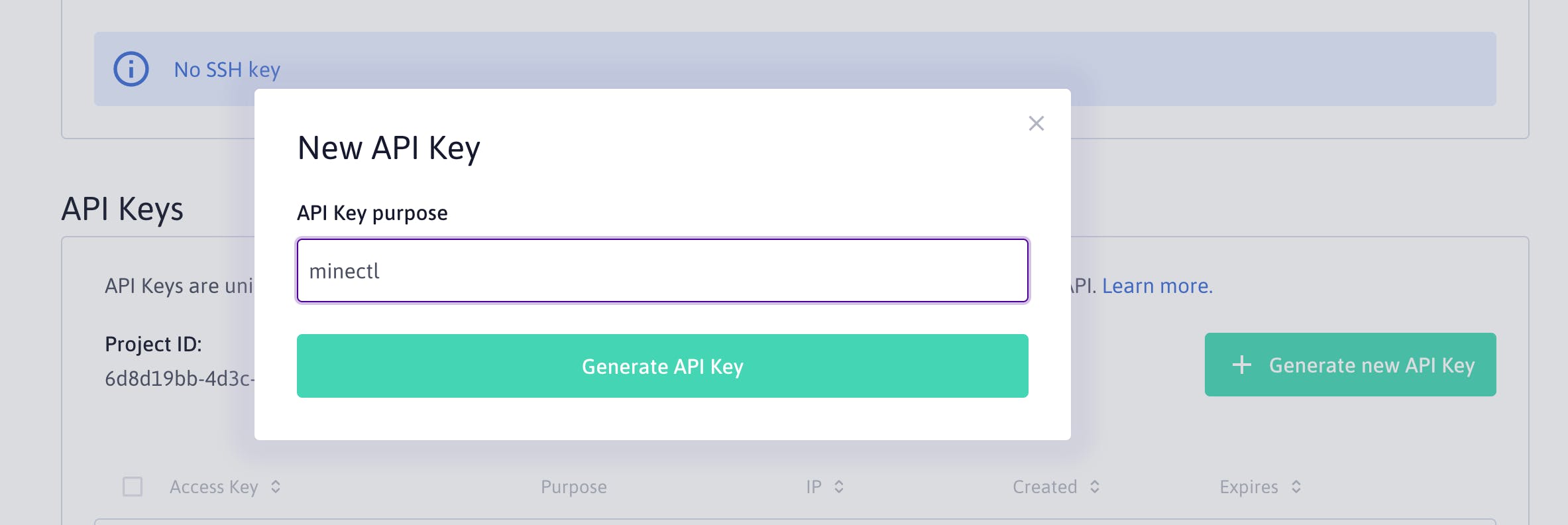
Get the generated API keys.
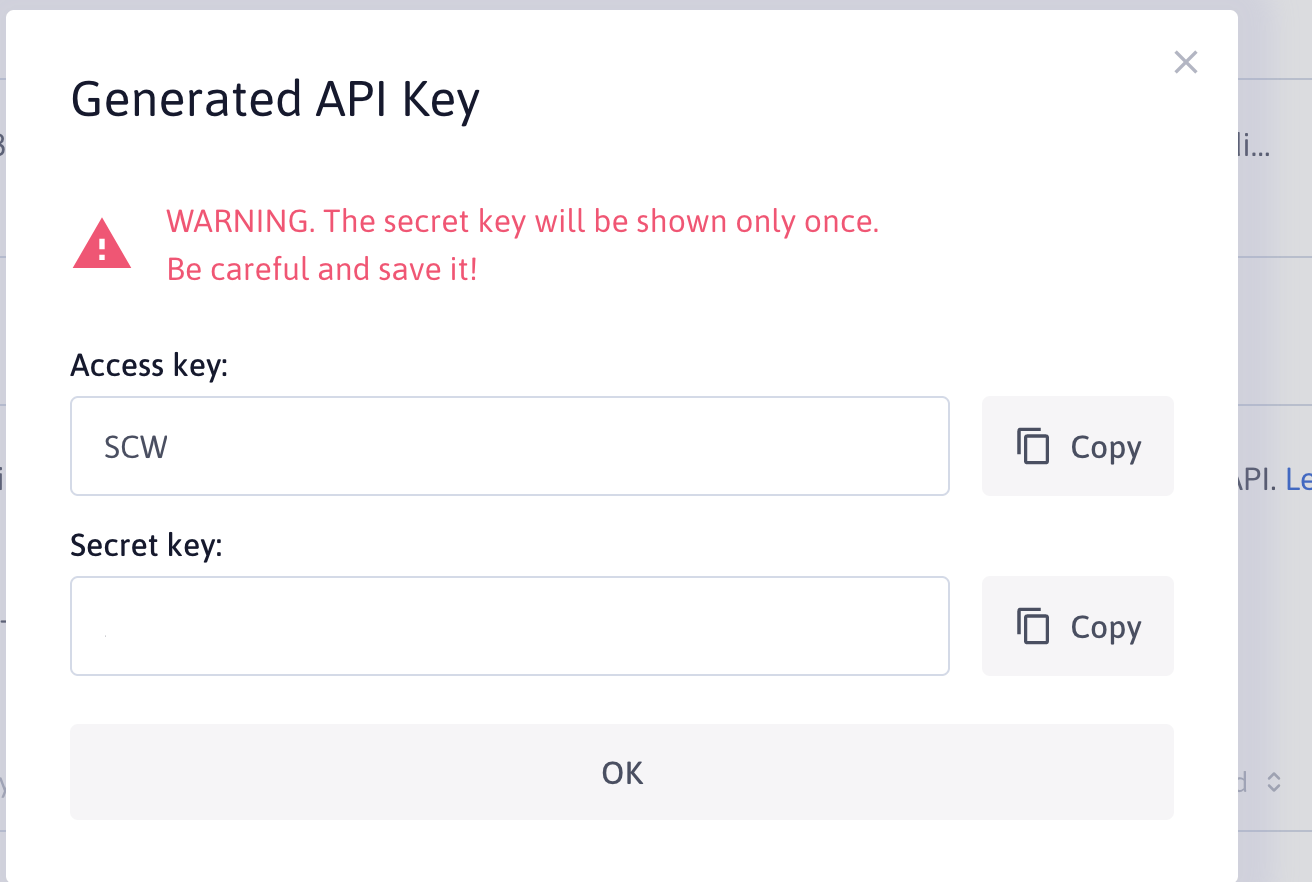
Export the keys as ENV variables:
export ACCESS_KEY=xxx
export SECRET_KEY=yyy
export ORGANISATION_ID=zzz
See scaleway.com/en/docs/generate-api-keys for even more details on how Scaleway Credentials work.
Pulumi
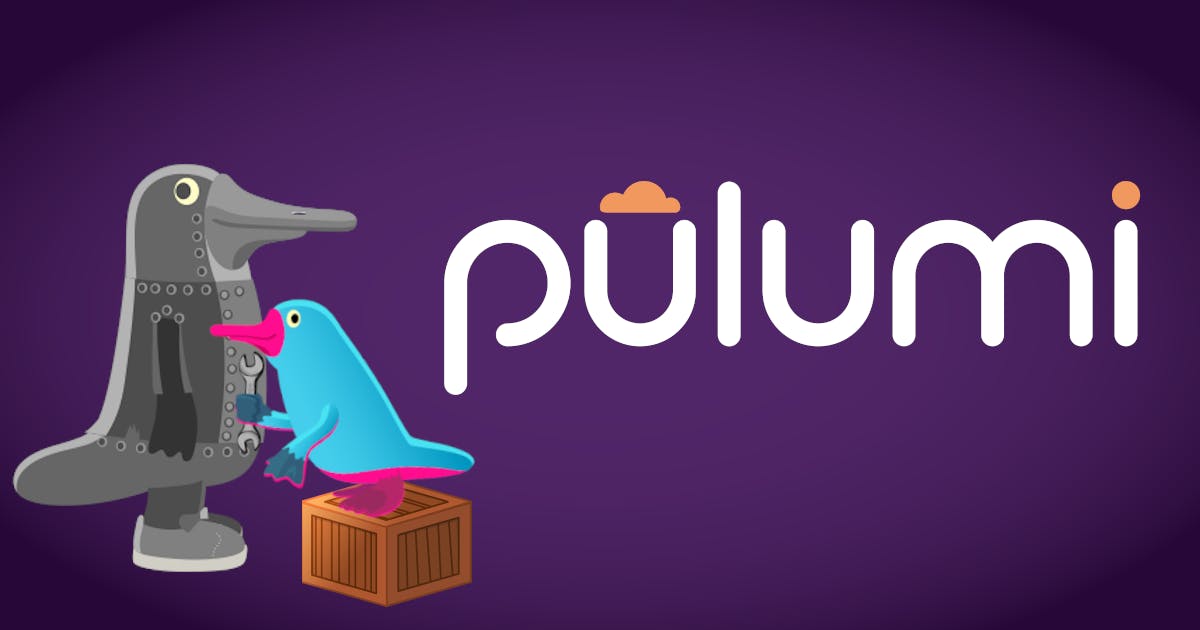
Pulumi is an open source infrastructure as code tool for creating, deploying, and managing cloud infrastructure. Pulumi works with traditional infrastructure like VMs, networks, and databases, in addition to modern architectures, including containers, Kubernetes clusters, and serverless functions. Pulumi supports dozens of public, private, and hybrid cloud service providers.
In this tutorial, we will use for example golang as our programming language.
Install Pulumi
Installing Pulumi is easy, just head over to the get-stated website and chose the appropriate version and way to download the cli. To store your state files, you can use their free SaaS offering
Create the Pulumi infrastructure program
Let us start with the main Pulumi program. Just create run following commands in your terminal inside your project folder:
pulumi new go
Follow the instructions to create a new project with golang as programing language and fill in the required information.
Pulumi offers plenty of templates, if you are unsure of what to use, just use type following command and choose from the huge collection of templates:
pulumi new
Please choose a template: [Use arrows to move, enter to select, type to filter]
aws-csharp A minimal AWS C# Pulumi program
aws-go A minimal AWS Go Pulumi program
aws-javascript A minimal AWS JavaScript Pulumi program
aws-python A minimal AWS Python Pulumi program
aws-typescript A minimal AWS TypeScript Pulumi program
azure-csharp A minimal Azure Native C# Pulumi program
azure-go A minimal Azure Native Go Pulumi program
azure-javascript A minimal JavaScript Pulumi program with the native Azure provider
azure-python A minimal Azure Native Python Pulumi program
....
Add the Scaleway provider
The Scaleway provider binary is a third party binary. It can be installed using the pulumi plugin command.
pulumi plugin install resource scaleway v0.1.7 --server https://dl.briggs.work/pulumi/releases/plugins
Then you can add the go module via:
go get github.com/jaxxstorm/pulumi-scaleway/sdk/go/scaleway
And finally we add the Scaleway Credentials via following commands to the Pulumi config:
pulumi config set scaleway:access_key YYYY --secret
pulumi config set scaleway:secret_key ZZZZ --secret
More details -> pulumi.com/registry/packages/scaleway
The Scaleway Cert-Manager Webhook
To use the Cert-Manager webhook, we need to use the dedicated Scaleway Webhook. Currently, there is no Helm Chart for it, so you need to clone the repo and install it.
For more convenient installation, I included the chart folder into this repository under infrastructure/scaleway-webhook
See github.com/scaleway/cert-manager-webhook-sc.. for the original code.
The Scaleway Deployment

So let us put the pieces together, I will point only to some important parts of the code.
OIDC
Enable OIDC authentication on the Scaleway Kapsule cluster via the property OpenIdConnectConfig
OpenIdConnectConfig: &scaleway.KubernetesClusterOpenIdConnectConfigArgs{
IssuerUrl: pulumi.String("https://dex.ediri.cloud/dex"),
ClientId: pulumi.String("kubernetes"),
UsernameClaim: pulumi.String("preferred_username"),
UsernamePrefix: pulumi.String("oidc:"),
},
As IssuerUrl is the URL of the OIDC provider, we need to add the oidc: prefix to the username. The client ID is
fixed to kubernetes and the username claim is fixed to preferred_username. We come later back to this, when we
configure dex
See kubernetes.io/docs/reference/access-authn-a.. for an indepth explanation of the OIDC configuration.
Feature Gates
It's very easy to enable features in the Kapsule cluster. Just add the following property to the KubernetesClusterArgs:
FeatureGates: pulumi.StringArray{
pulumi.String("HPAScaleToZero"),
},
In this tutorial, I enabled the HPAScaleToZero feature.
See kubernetes.io/docs/reference/command-line-t.. for all the available feature gates
We will not actually use the HPAScaleToZero feature in this tutorial, but HPAScaleToZero enables setting minReplicas to 0 for
HorizontalPodAutoscaler resources when using custom or external metrics.
Auto-Scaling and Auto-Healing

I just want to use the Auto-Scaling feature of the Kapsule cluster. So I add the following property to the KubernetesNodePoolArgs
Autoscaling: pulumi.Bool(true),
MinSize: pulumi.Int(1),
MaxSize: pulumi.Int(3),
Autohealing: pulumi.Bool(true),
Very easy, right?
There are much more features available, but I will not cover them here all. Go check the documentation in the Pulumi Registry
The Pulumi Kubernetes provider
As we're going to deploy many Kubernetes resources, we need to add the kubernetes module to our go modules. Type the
following command to install the Pulumi Kubernetes go module:
go get github.com/pulumi/pulumi-kubernetes/sdk/v3
To configure the Pulumi Kubernetes provider we need to add the following piece of code:
provider, err := kubernetes.NewProvider(ctx, "kubernetes", &kubernetes.ProviderArgs{
Kubeconfig: cluster.Kubeconfigs.Index(pulumi.Int(0)).ConfigFile(),
}, pulumi.Parent(pool))
As you see, we use the output of the cluster, in this case the Kubeconfigs to configure the kubernetes provider.
Installing ingress-nginx
This is very straight forward. We use the Pulumi NewRelease resource to install the Ingress Nginx.
ingress, err := helm.NewRelease(p.ctx, "ingress-nginx", &helm.ReleaseArgs{
Name: pulumi.String("ingress-nginx"),
Chart: pulumi.String("ingress-nginx"),
Version: pulumi.String("4.0.13"),
Namespace: pulumi.String("ingress-nginx"),
CreateNamespace: pulumi.Bool(true),
RepositoryOpts: helm.RepositoryOptsArgs{
Repo: pulumi.String("https://kubernetes.github.io/ingress-nginx"),
},
...
}, pulumi.Provider(p.provider))
Important here is to pass the provider, we create above, to the helm.NewRelease function.
Installing cert-manager
Here we need to do a little more, because we need to install the Scaleway Webhook too. You remember the one we clone from the repository!
So we use the helm.NewRelease function to install the Cert-Manager.
certManager, err := helm.NewRelease(p.ctx, "jetstack", &helm.ReleaseArgs{
Name: pulumi.String("cert-manager"),
Chart: pulumi.String("cert-manager"),
Version: pulumi.String("v1.6.1"),
Namespace: pulumi.String("cert-manager"),
CreateNamespace: pulumi.Bool(true),
RepositoryOpts: helm.RepositoryOptsArgs{
Repo: pulumi.String("https://charts.jetstack.io"),
},
...
}, pulumi.Provider(p.provider))
For the deployment of the webhook, we use the helm.NewChart function and point to our local folder with the installation the webhook chart.
scw := config.New(p.ctx, "scaleway")
scaleWayWebHook, err := helm.NewChart(p.ctx, "scaleway-webhook", helm.ChartArgs{
Path: pulumi.String("./scaleway-webhook"),
Chart: pulumi.String("scaleway-webhook"),
Namespace: pulumi.String("cert-manager"),
}, pulumi.Provider(p.provider), pulumi.Parent(certManager))
I added also a parent relation to the cert-manager release, to be sure the CRDs are installed before the webhook gets
installed.
Now we need to put this two piece of code together with the help of the ClusterIssuer resource. This resource is
also complete written in go!
But before, we need to create a kubernetes secret to store the Scaleway Credentials. As I already stored them in the Pulumi
config, I can easily access them and create the secret.
webhookSecret, err := v1.NewSecret(p.ctx, "webhook-dns-credentials", &v1.SecretArgs{
Metadata: &metav1.ObjectMetaArgs{
Name: pulumi.String("webhook-dns-credentials"),
Namespace: pulumi.String("cert-manager"),
},
StringData: pulumi.StringMap{
"access_key": pulumi.String(scw.Get("access_key")),
"secret_key": pulumi.String(scw.Get("secret_key")),
},
Type: pulumi.String("Opaque"),
}, pulumi.Provider(p.provider), pulumi.Parent(certManager))
...
_, err = apiextensions.NewCustomResource(p.ctx, "letsencrypt-staging", &apiextensions.CustomResourceArgs{
Metadata: &metav1.ObjectMetaArgs{
Name: pulumi.String("letsencrypt-staging"),
},
ApiVersion: pulumi.String("cert-manager.io/v1"),
Kind: pulumi.String("ClusterIssuer"),
OtherFields: kubernetes.UntypedArgs{
"spec": &pulumi.Map{
"acme": pulumi.Map{
"server": pulumi.String("https://acme-v02.api.letsencrypt.org/directory"),
//"server": pulumi.String("https://acme-staging-v02.api.letsencrypt.org/directory"),
"email": pulumi.String("info@ediri.de"),
"privateKeySecretRef": pulumi.StringMap{
"name": pulumi.String("letsencrypt-staging"),
},
"solvers": pulumi.Array{
pulumi.Map{
"dns01": pulumi.Map{
"webhook": pulumi.Map{
"groupName": pulumi.String("acme.scaleway.com"),
"solverName": pulumi.String("scaleway"),
"config": pulumi.Map{
"accessKeySecretRef": pulumi.Map{
"key": pulumi.String("access_key"),
"name": pulumi.String("webhook-dns-credentials"),
},
"secretKeySecretRef": pulumi.Map{
"key": pulumi.String("secret_key"),
"name": pulumi.String("webhook-dns-credentials"),
},
},
},
},
},
},
},
},
},
}, pulumi.Provider(p.provider), pulumi.Parent(certManager), pulumi.Parent(webhookSecret), pulumi.Parent(scaleWayWebHook))
Uff, that was a lot of work! As you see, we reference the secret with the webhook-dns-credentials name,
to get the access and secret key.
See cert-manager.io/docs/configuration/acme/dns01 for details on how to configure the webhook for other DNS providers.
Installing external-dns
Similar, to the others, we use the helm.NewRelease function to install the external-dns. The only thing to mention is,
that we need to set the provider to scaleway. And again, we will create a secret, to pass the Scaleway credentials.
scw := config.New(p.ctx, "scaleway")
scalewaySecret, err := v1.NewSecret(p.ctx, "external-dns-credentials", &v1.SecretArgs{
Metadata: &metav1.ObjectMetaArgs{
Name: pulumi.String("external-dns-credentials"),
Namespace: externalDNSNS.Metadata.Name(),
},
StringData: pulumi.StringMap{
"access_key": pulumi.String(scw.Get("access_key")),
"secret_key": pulumi.String(scw.Get("secret_key")),
},
Type: pulumi.String("Opaque"),
}, pulumi.Provider(p.provider), pulumi.Parent(externalDNSNS))
...
_, err = helm.NewRelease(p.ctx, "external-dns", &helm.ReleaseArgs{
Name: pulumi.String("external-dns"),
Chart: pulumi.String("external-dns"),
Version: pulumi.String("1.7.1"),
Namespace: externalDNSNS.Metadata.Name(),
CreateNamespace: pulumi.Bool(false),
RepositoryOpts: helm.RepositoryOptsArgs{
Repo: pulumi.String("https://kubernetes-sigs.github.io/external-dns"),
},
Values: pulumi.Map{
"env": pulumi.Array{
pulumi.Map{
"name": pulumi.String("SCW_ACCESS_KEY"),
"valueFrom": pulumi.Map{
"secretKeyRef": pulumi.Map{
"name": scalewaySecret.Metadata.Name(),
"key": pulumi.String("access_key"),
},
},
},
pulumi.Map{
"name": pulumi.String("SCW_SECRET_KEY"),
"valueFrom": pulumi.Map{
"secretKeyRef": pulumi.Map{
"name": scalewaySecret.Metadata.Name(),
"key": pulumi.String("secret_key"),
},
},
},
},
"serviceMonitor": pulumi.Map{
"enabled": pulumi.Bool(false),
"additionalLabels": pulumi.Map{
"app": pulumi.String("external-dns"),
},
},
"provider": pulumi.String("scaleway"),
"domainFilters": pulumi.Array{
pulumi.String("ediri.cloud"),
},
"sources": pulumi.Array{
pulumi.String("ingress"),
},
},
}, pulumi.Provider(p.provider), pulumi.Parent(externalDNSNS))
Installing Dex

Now we prepared everything to finally deploy Dex, with an TLS enabled Ingress. We're going to use GitHub as our OAuth2 provider, so we need first create an OAuth2 application in GitHub
Follow the steps here -> docs.github.com/en/developers/apps/building..
The only important part here is to set the callback to https://<domain>/dex/callback.
Then you can copy the generated clientID and clientSecret and save them via the pulumi cli to the config.
pulumi config set clientId FFFF --secret
pulumi config set clientSecret RRRR --secret
We will use this to configure the dex deployment.
Let us see some parts of the values for the HelmRelease function:
...
Values: pulumi.Map{
"config": pulumi.Map{
"issuer": pulumi.String("https://dex.ediri.cloud/dex"),
"storage": pulumi.Map{
"type": pulumi.String("memory"),
},
"web": pulumi.Map{
"http": pulumi.String("0.0.0.0:5556"),
"frontend": pulumi.Map{
"theme": pulumi.String("coreos"),
"issuer": pulumi.String("ediri.cloud"),
"issuerUrl": pulumi.String("https://dex.ediri.cloud"),
},
},
"connectors": pulumi.Array{
pulumi.Map{
"type": pulumi.String("github"),
"id": pulumi.String("github"),
"name": pulumi.String("GitHub"),
"config": pulumi.Map{
"clientID": config.RequireSecret(p.ctx, "clientId"),
"clientSecret": config.RequireSecret(p.ctx, "clientSecret"),
"redirectURI": pulumi.String("https://dex.ediri.cloud/dex/callback"),
"useLoginAsID": pulumi.Bool(true),
},
},
},
"staticClients": pulumi.Array{
pulumi.Map{
"id": pulumi.String("kubernetes"),
"name": pulumi.String("Kubernetes Cluster Authentication"),
"secret": pulumi.String("password"),
"redirectURIs": pulumi.Array{
pulumi.String("http://localhost:8000"),
},
},
},
},
"ingress": pulumi.Map{
"className": pulumi.String("nginx"),
"hosts": pulumi.Array{
pulumi.Map{
"host": pulumi.String("dex.ediri.cloud"),
"paths": pulumi.Array{
pulumi.Map{
"path": pulumi.String("/"),
"pathType": pulumi.String("ImplementationSpecific"),
},
},
},
},
"enabled": pulumi.Bool(true),
"tls": pulumi.Array{
pulumi.Map{
"hosts": pulumi.Array{
pulumi.String("dex.ediri.cloud"),
},
"secretName": pulumi.String("dex-tls"),
},
},
"annotations": pulumi.Map{
"external-dns.alpha.kubernetes.io/hostname": pulumi.String("dex.ediri.cloud"),
"external-dns.alpha.kubernetes.io/ttl": pulumi.String("60"),
},
},
},
...
In the config property, we set the connector to github and the clientID and clientSecret to the values we saved earlier.
Plus we enable the ingress and set the hostname to dex.ediri.cloud.
See dexidp.io/docs/connectors/github for more information about the GitHub connector.
Deploy everything
Now we can deploy everything, just run the following command:
pulumi up
You can run the preview command to see any potential changes beforehand with following command:
pulumi preview
Test everything
If everyting is working, we can configure our kubectl to use OIDC authentication. To facilitate this, we will use kubelogin
Run following command to setup kubelogin:
kubectl oidc-login setup --oidc-issuer-url https://dex.ediri.cloud/dex --oidc-client-id kubernetes --oidc-client-secret password
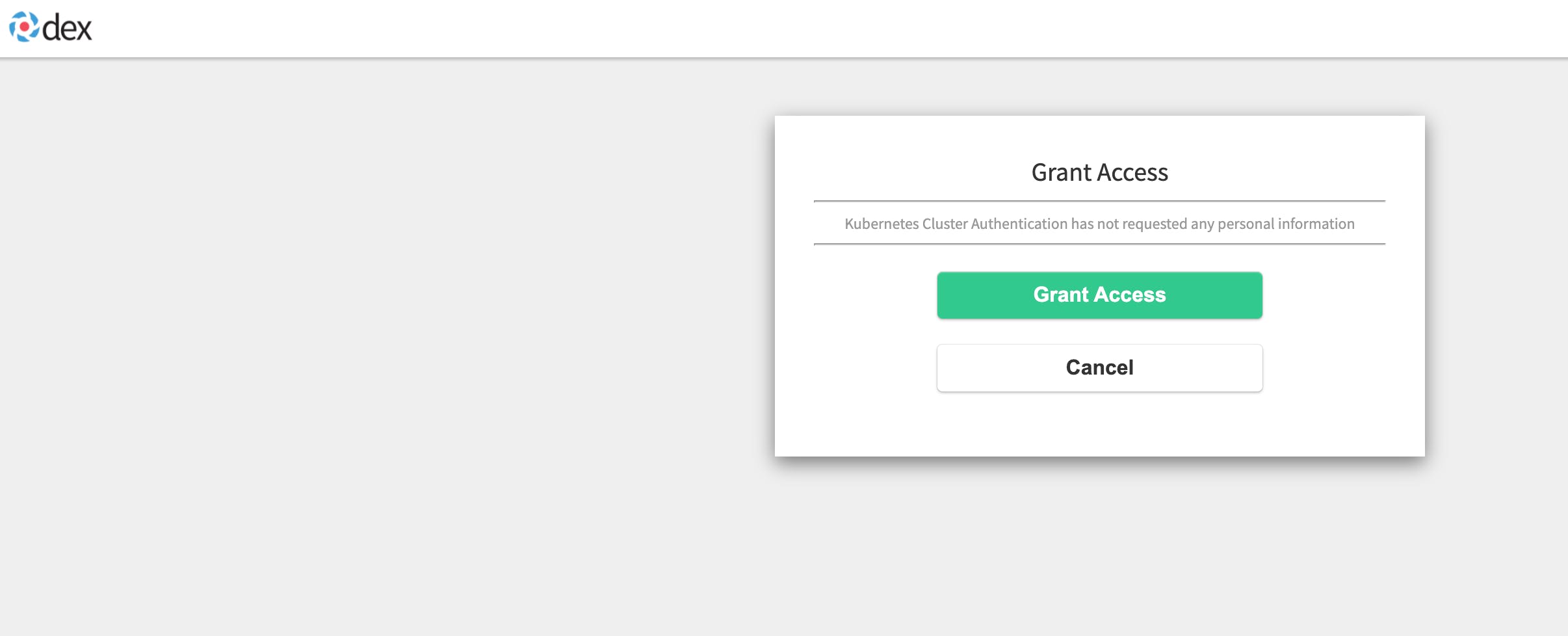
You will be redirected to Dex. And Dex will redirect you to GitHub. After the successful login, you will see some instruction on how to configure kubelogin.
Or you just add this to your kubeconfig:
...
- name: oidc
user:
exec:
apiVersion: client.authentication.k8s.io/v1beta1
args:
- oidc-login
- get-token
- --oidc-issuer-url=https://dex.ediri.cloud/dex
- --oidc-client-id=kubernetes
- --oidc-client-secret=password
- --oidc-extra-scope=groups,profile
command: kubectl
env: null
provideClusterInfo: false
...
As we want to use the preferred username as the user name, we need to add the following to oidc-login config - --oidc-extra-scope=groups,profile
This will give us the preferred_username as the user name.
To test you can run the following command:
➜ pulumi-scaleway git:(main) ✗ k --user=oidc get nodes
NAME STATUS ROLES AGE VERSION
scw-pulumi-kapsule-pulumi-kapsule-pool-a3c94a6 Ready <none> 25h v1.23.0
Github Action
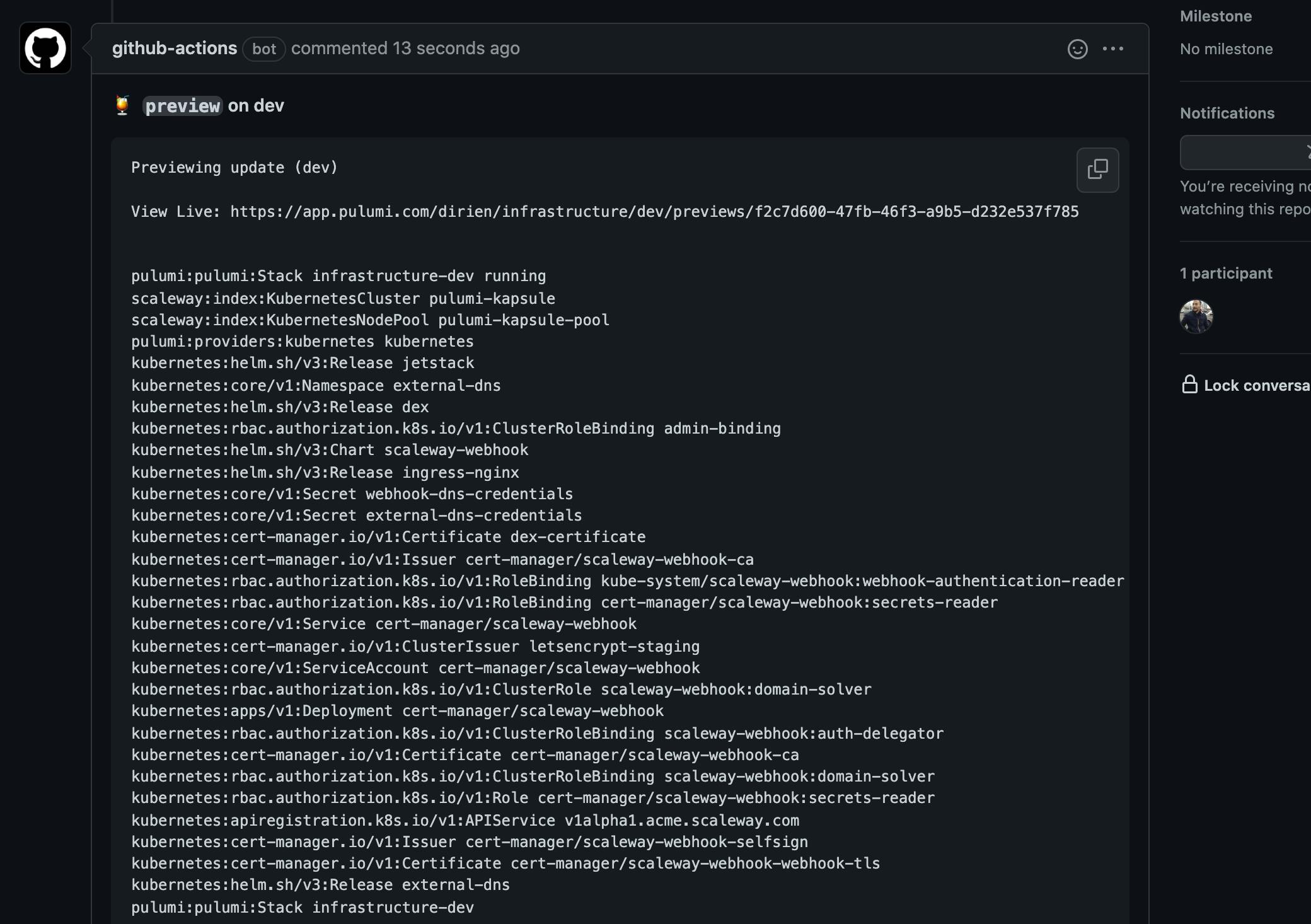
To use Github Pulumi CLI Action, you need to add the following to your Github Action:
...
- uses: pulumi/actions@v3
with:
command: preview
stack-name: dev
comment-on-pr: true
github-token: ${{ secrets.GITHUB_TOKEN }}
env:
PULUMI_ACCESS_TOKEN: ${{ secrets.PULUMI_ACCESS_TOKEN }}
...
More details you can find here -> pulumi.com/docs/guides/continuous-delivery/..
Recap
That was really much ground we covered here. But you see, how easily we can deploy now Scaleway Services via Pulumi.