minectl 🗺: Running a modded LuckyBlocks Minecraft Server on budget 💰 - Scaleway Edition
In this tutorial, we want to run a Minecraft Forge Server with the Lucky Block plugin installed.
The best part: Everything on a budget.
Lucky Block

I like Lucky Block, its fun to play and you never know what will happen, if you open a Lucky Block
Originally created in 2015, the Lucky Block is a mod for Minecraft which has since gained over 5 million users. The mod adds a new block to the game which produces random outcomes, as well as items such as the lucky sword, bow and potion. Additionally, the mod can be customized with hundreds of community add-ons.
See github.com/alexsocha/luckyblock for details.
RAM consumption and Minecraft.
A rule of thumb is. Every 1GB of RAM enables you around ~10-15 Slots for players to join.
Also, we need an eye on the amount of plugins, we are going to use. Mods and Plugins can really can have a bad impact on your server performance.
So a rough table could look like this:
| RAM | Player |
| 1GB | 15 |
| 2GB | 30 |
| 3GB | 45 |
| 5GB | 75 |
| 6GB | 90 |
| 7GB | 100 |
| 8GB | 120 |
Scaleway instances
Scaleway is the rising star in the European Cloud provider market.
What I like on Scaleway, apart may other things, is that they are Green from the start.
the most environmentally efficient and transparent cloud worldwide
Scaleway has this amazing DEV1-S in their offering.
2 vCPU, 2 GB of RAM, 1 IPv4 address, 20B of local storage
For whopping €0.01/hour (~ $0,012/hour) you get enough power, for a small server. Perfect for a little play with friends.
Assembly
Server
You need a valid SSH keypair. Generate it with following command:
ssh-keygen -t rsa -f scaleway-ssh
Let us build the parts, so we can deploy our Lucky Block server
The minectl ServerManifest for Scaleway DEV1-S and Forge looks like this:
apiVersion: ediri.io/minectl/v1alpha1
kind: MinecraftServer
metadata:
name: minecraft-server
spec:
server:
cloud: scaleway
region: fr-par-1
size: DEV1-S
ssh: "scaleway-ssh"
port: 25565
minecraft:
java:
openjdk: 8
xmx: 1G
xms: 1G
rcon:
password: stardust
port: 25575
enabled: true
broadcast: true
edition: forge
version: 1.16.5-36.2.0
eula: true
properties: |
motd=\u00A75Scalway \u00A7lSTARDUST \u00A7rMinecraft -- \u00A76Forge \u00A7redition with \u00A7eLucky Block
level-seed=stackitminecraftrocks
level-name=world
Save this to scaleway.yaml
Export the keys as ENV variables:
export ACCESS_KEY=xxx
export SECRET_KEY=yyy
export ORGANISATION_ID=zzz
Now we can launch our instance via minectl
minectl create -f stardust.yaml
Hold on, this can take a while. As minectl is compiling the Forge server from scratch.
Wait until you can see the server in your Minecraft Launcher:

Don't mind the version error. We come back later.
Add the Luck Block plugin. Go to the Download and download your version of Lucky Block.
In above case, I am downloading the 1.16.5-1 version.
After this we can use minectl to upload the jar to the /minecraft/mods folder
minectl plugins -f scaleway.yaml --id d62a5331-a6e8-4a92-b1d2-c84800b822e0 --plugin luckyblock-1.16.5-1-forge.jar --destination /minecraft/mods
Minecraft Client
Download the Forge installer, again we
use version 1.16.5 - 36.2.0and run it:
java -jar forge-1.16.5-36.2.0-installer.jar
Select the Install client and point the Folder to location of your Minecraft client.
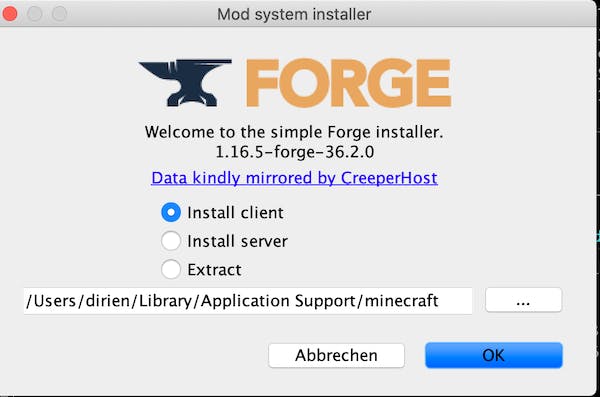
Copy the luckyblock-1.16.5-1-forge.jar you downloaded for the server to the mods folder in your client directory.
cp luckyblock-1.16.5-1-forge.jar /Users/dirien/Library/Application Support/minecraft/mods/luckyblock-1.16.5-1-forge.jar
Start your Minecraft client
You should have now following item selectable in the Launcher:
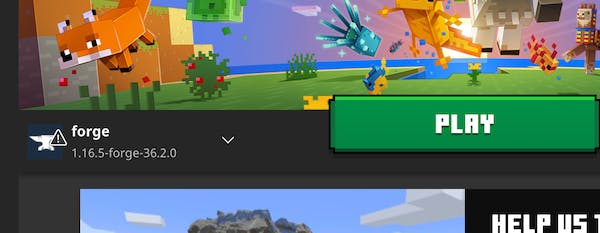
Select the forge item and press Play
Now the Server in the list is good to go.

To see some Lucky Block, I switched to creative mode and placed some blocks by hand. To do this I use a RCON client, to give my user Admin rights.
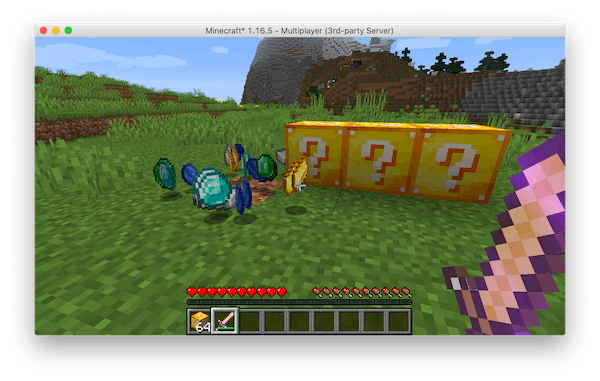
🎊 That's it, have fun...
More details and install instructions -> minectl 🗺
Legal Disclaimer 👮
This project is not affiliated with Mojang Studios, XBox Game Studios, Double Eleven or the Minecraft brand.
"Minecraft" is a trademark of Mojang Synergies AB.
Other trademarks referenced herein are property of their respective owners.

