minectl 🗺: How to monitor your multi-cloud server? - Civo edition



minectl 🗺 will be installed with following monitoring stack:
- Prometheus (github.com/prometheus/prometheus)
- Node exporter (github.com/prometheus/node_exporter)
- Minecraft exporter (github.com/dirien/minecraft-prometheus-expo..)
So you don't need to do anything. You can directly access your Prometheus instance via http://<ip>:9090/graph in the
browser of your choice.
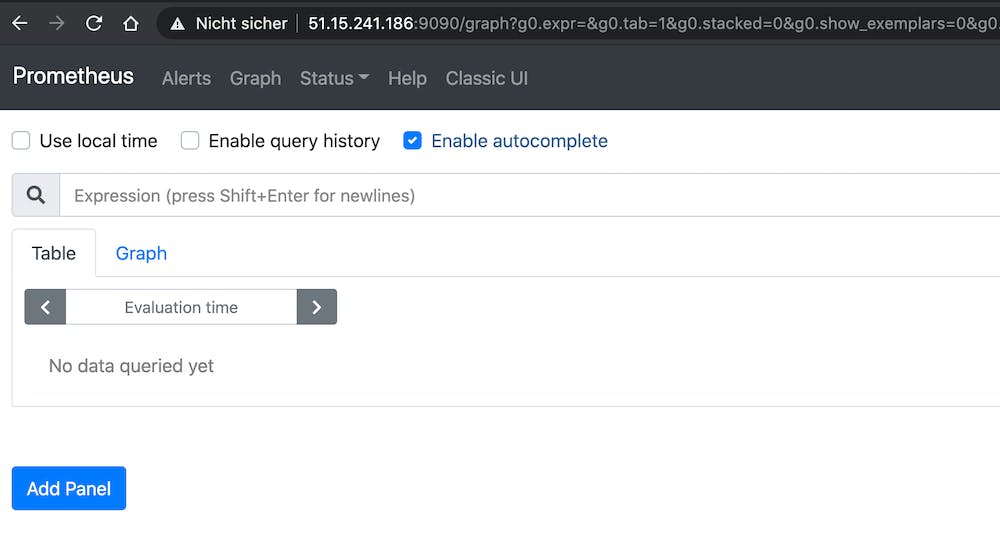
Every target is already configured, and you are ready to go.
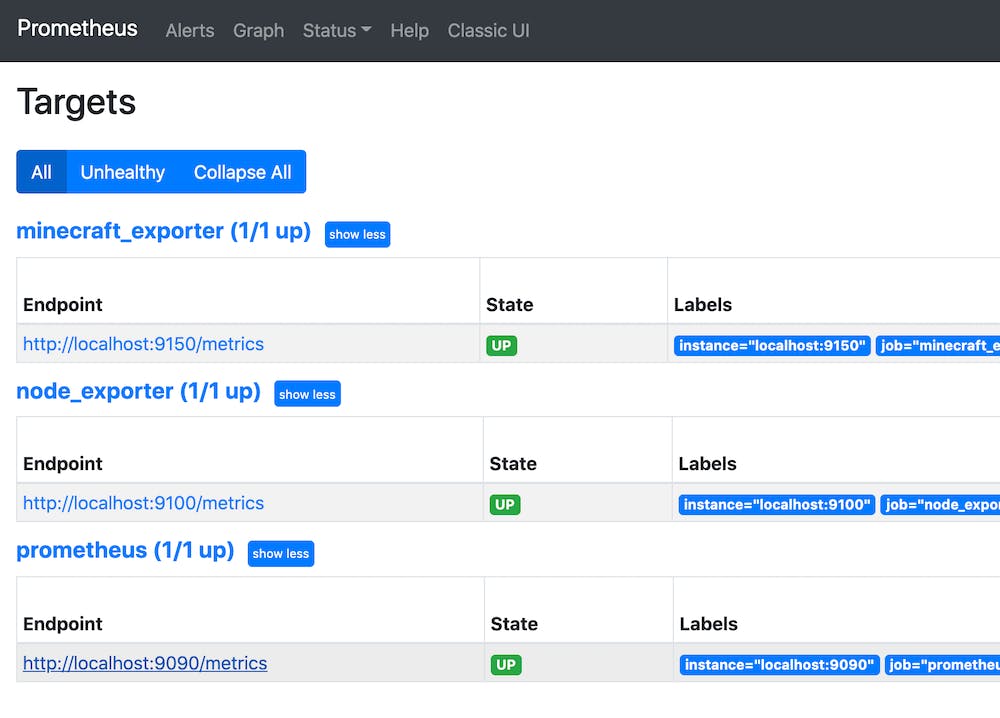
So how, we can use this setting to monitor multi-cloud minectl 🗺 server?
Enter the stage for Civo
Civo, Kubernetes and the marketplace
Civo (civo.com), a UK-based startup, offers cloud native infrastructure services powered only by Kubernetes. With launch times < 90s it is incredible fast and offers several state of the art ways of managing your clusters, using your favourite tools like Terraform and Pulumi, or our simple to use CLI or API.
On top, Civo offers a curated marketplace of Kubernetes applications. With these we can quick and easy install them in to our Civo Kubernetes clusters
Create your Civo monitoring cluster
In these guide we will cover the CLI way to create a Civo monitoring cluster:
CLI
Follow the instructions to install the Civo CLI
In order to use the command-line tool, you will need to authenticate yourself to the Civo API using a special key. You can find an automatically-generated API key or regenerate a new key at civo.com/api.
So let us create a Civo Kubernetes Cluster and install the kube-prometheus-stack as the base for our monitoring stack.
We will install the cert-manager directly via the marketplace.
civo k3s create minectl-monitoring --nodes=1 --size=g3.k3s.large \
--applications=cert-manager,Nginx \
--remove-applications=Traefik
The cluster minectl-monitoring (10142bd2-d34d-4804-941f-1e98e4a577da) has been created
Wait until the cluster is ready to use.
civo k3s ls
+--------------------------------------+--------------------+--------+-------+-------+----------+
| ID | Name | Region | Nodes | Pools | Status |
+--------------------------------------+--------------------+--------+-------+-------+----------+
| 10142bd2-d34d-4804-941f-1e98e4a577da | minectl-monitoring | LON1 | 0 | 0 | BUILDING |
+--------------------------------------+--------------------+--------+-------+-------+----------+
Get the kubeconfig or merge it your context. What ever you prefer.
civo k3s config minectl-monitoring --save -p civo.yaml
export KUBECONFIG=civo.yaml
kubectl get node
NAME STATUS ROLES AGE VERSION
k3s-minectl-monitoring-09b924fa-node-pool-2336 Ready <none> 39s v1.20.2+k3s1
The good part is, that we already installed the nginx ingress controller and the cert-manger. So we can directly dive into the installation of the kube-prometheus-stack
Kubernetes
cert-manger
Prepare a DNS Alias (I use grafana-minectl.ediri.online) and point to the public IP of your ingress controller:

kubectl get svc -n ingress-nginx
NAME TYPE CLUSTER-IP EXTERNAL-IP PORT(S) AGE
ingress-nginx-controller-admission ClusterIP 10.43.141.34 <none> 443/TCP 30m
ingress-nginx-controller LoadBalancer 10.43.58.0 74.220.21.72 80:30780/TCP,443:31620/TCP 30m
Let us now install the ns, certificate, and the (cluster)-issuer for our Grafana UI. As namespace, we use monitoring,
that will also the namespace we deploy the monitoring stack too.
cat <<EOF | kubectl apply -f -
apiVersion: v1
kind: Namespace
metadata:
name: monitoring
EOF
cat <<EOF | kubectl apply -f -
apiVersion: cert-manager.io/v1
kind: Certificate
metadata:
name: ediri-online
namespace: monitoring
spec:
secretName: ediri-online-tls
issuerRef:
name: letsencrypt-prod
kind: ClusterIssuer
dnsNames:
- grafana-minectl.ediri.online
EOF
cat <<EOF | kubectl apply -f -
apiVersion: cert-manager.io/v1
kind: ClusterIssuer
metadata:
name: letsencrypt-prod
spec:
acme:
server: https://acme-v02.api.letsencrypt.org/directory
email: info@ediri.de
privateKeySecretRef:
name: letsencrypt-prod
solvers:
- http01:
ingress:
class: nginx
EOF
Install the helm repo
helm repo add prometheus-community https://prometheus-community.github.io/helm-charts
helm repo update
Add our certificate and host to the grafana ingress:
cat <<EOF > values.yaml
grafana:
persistence:
enabled: true
size: 50Gi
storageClassName: civo-volume
serviceMonitor:
enabled: true
interval: 1m
selfMonitor: false
ingress:
annotations:
kubernetes.io/ingress.class: nginx
enabled: true
tls:
- secretName: ediri-online-tls
hosts:
- grafana-minectl.ediri.online
hosts:
- grafana-minectl.ediri.online
alertmanagerSpec:
storage:
volumeClaimTemplate:
spec:
storageClassName: civo-volume
accessModes: [ "ReadWriteOnce" ]
resources:
requests:
storage: 5Gi
prometheus:
ingress:
enabled: false
prometheusSpec:
replicas: 1
storageSpec:
volumeClaimTemplate:
spec:
storageClassName: civo-volume
accessModes: [ "ReadWriteOnce" ]
resources:
requests:
storage: 50Gi
EOF
helm upgrade -i monitoring prometheus-community/kube-prometheus-stack -n monitoring -f values.yaml
If everything works fine, you should be greeted with the Grafana screen. With a valid SSL certificate.
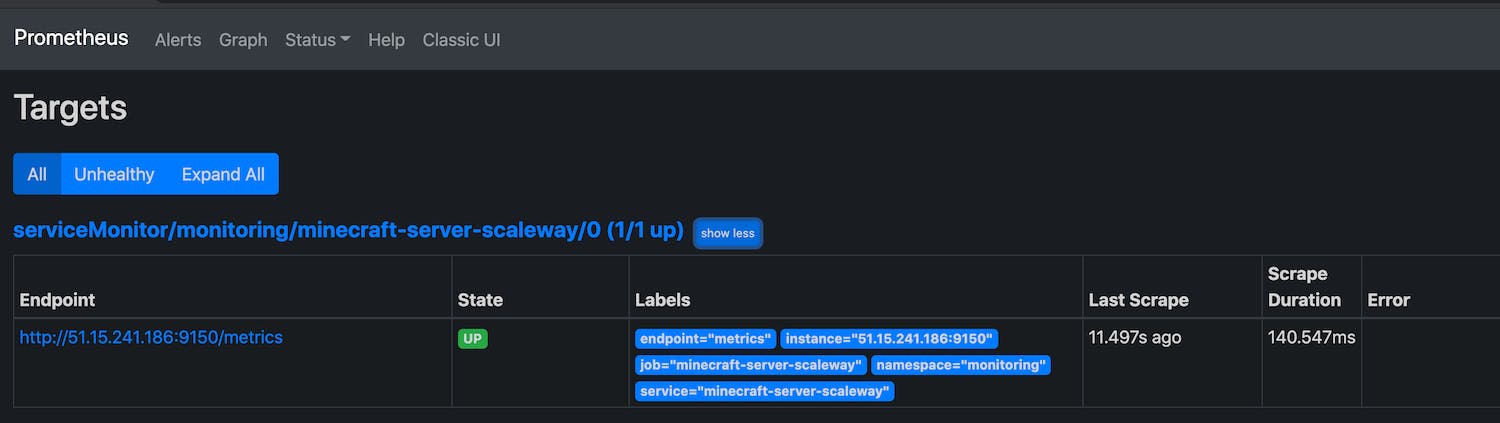
Login with the defaults admin:prom-operator
To get the minecraft metrics to appear in the prometheus, we need to use the Kubernetes service of type ExternalName
with Endpoint and the ServiceMonitor.
cat <<EOF | kubectl apply -f -
apiVersion: v1
kind: Endpoints
metadata:
name: minecraft-server-scaleway
namespace: monitoring
labels:
app: minecraft-server-scaleway
release: monitoring
subsets:
- addresses:
- ip: 51.15.241.186
ports:
- name: metrics
port: 9150
protocol: TCP
EOF
cat <<EOF | kubectl apply -f -
apiVersion: v1
kind: Service
metadata:
name: minecraft-server-scaleway
namespace: monitoring
labels:
app: minecraft-server-scaleway
release: monitoring
spec:
type: ExternalName
externalName: 51.15.241.186
ports:
- name: metrics
port: 9150
protocol: TCP
targetPort: metrics
EOF
cat <<EOF | kubectl apply -f -
apiVersion: monitoring.coreos.com/v1
kind: ServiceMonitor
metadata:
name: minecraft-server-scaleway
namespace: monitoring
labels:
release: monitoring
spec:
jobLabel: monitoring
selector:
matchLabels:
app: minecraft-server-scaleway
namespaceSelector:
matchNames:
- monitoring
endpoints:
- port: metrics
interval: 10s
EOF
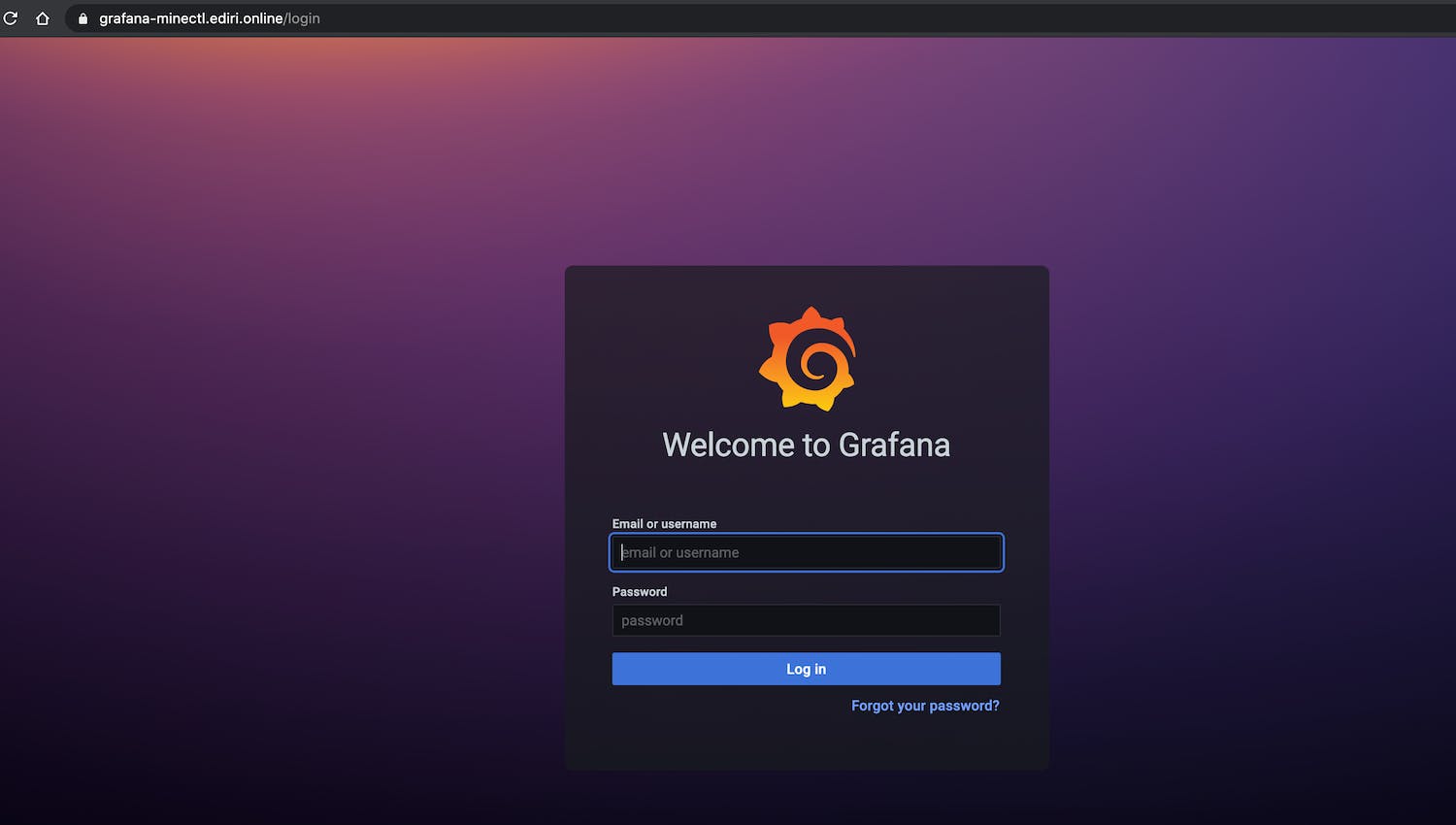
Let us add a second minectl 🗺 server to the mix. This time we use DigitalOcean.
minectl create -f config/java/server-do.yaml
🛎 Using cloud provider DigitalOcean
🗺 Minecraft java edition
🏗 Creating droplet (minecraft-server)... ⣟
✅ Droplet (minecraft-server) created
Minecraft Server IP: 165.227.147.65
Minecraft Server ID: 254489739
cat <<EOF | kubectl apply -f -
apiVersion: v1
kind: Endpoints
metadata:
name: minecraft-server-do
namespace: monitoring
labels:
app: minecraft-server-do
release: monitoring
subsets:
- addresses:
- ip: 165.227.147.65
ports:
- name: metrics
port: 9150
protocol: TCP
EOF
cat <<EOF | kubectl apply -f -
apiVersion: v1
kind: Service
metadata:
name: minecraft-server-do
namespace: monitoring
labels:
app: minecraft-server-do
release: monitoring
spec:
type: ExternalName
externalName: 165.227.147.65
ports:
- name: metrics
port: 9150
protocol: TCP
targetPort: metrics
EOF
cat <<EOF | kubectl apply -f -
apiVersion: monitoring.coreos.com/v1
kind: ServiceMonitor
metadata:
name: minecraft-server-do
namespace: monitoring
labels:
release: monitoring
spec:
jobLabel: monitoring
selector:
matchLabels:
app: minecraft-server-do
namespaceSelector:
matchNames:
- monitoring
endpoints:
- port: metrics
interval: 10s
EOF

Finally, we can start to use Grafana to create dashboard. The datasource is already configured for you.
Pro Tip: Working with Grafana variables, can help to select the specific minectl 🗺 server instance.
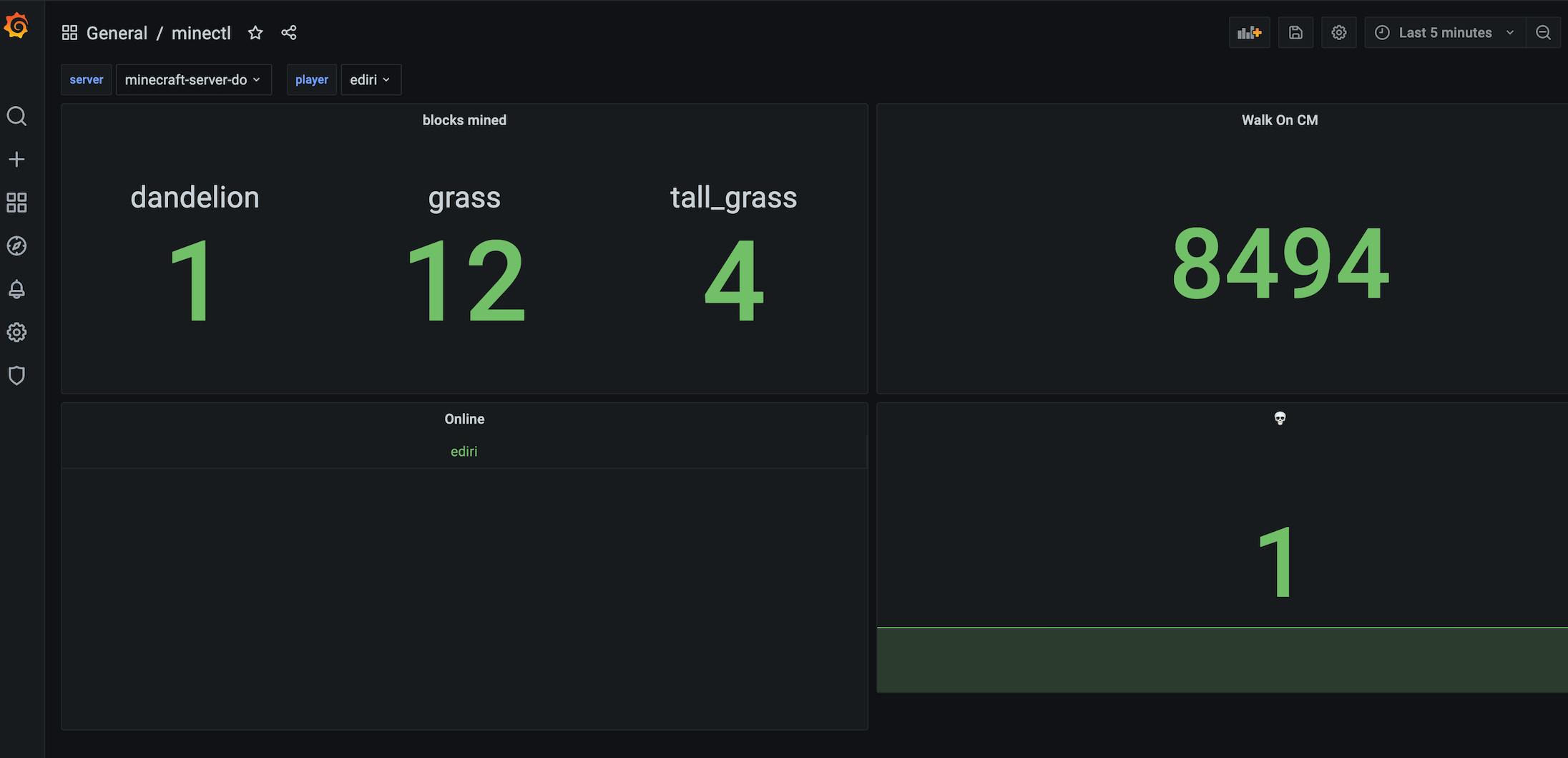
Enjoy 🎊
Congratulations, you are done and can start build some fancy dashboards for your minectl 🗺 Minecraft server.
More details and install instructions -> minectl 🗺
Legal Disclaimer 👮
This project is not affiliated with Mojang Studios, XBox Game Studios, Double Eleven or the Minecraft brand.
"Minecraft" is a trademark of Mojang Synergies AB.
Other trademarks referenced herein are property of their respective owners.

