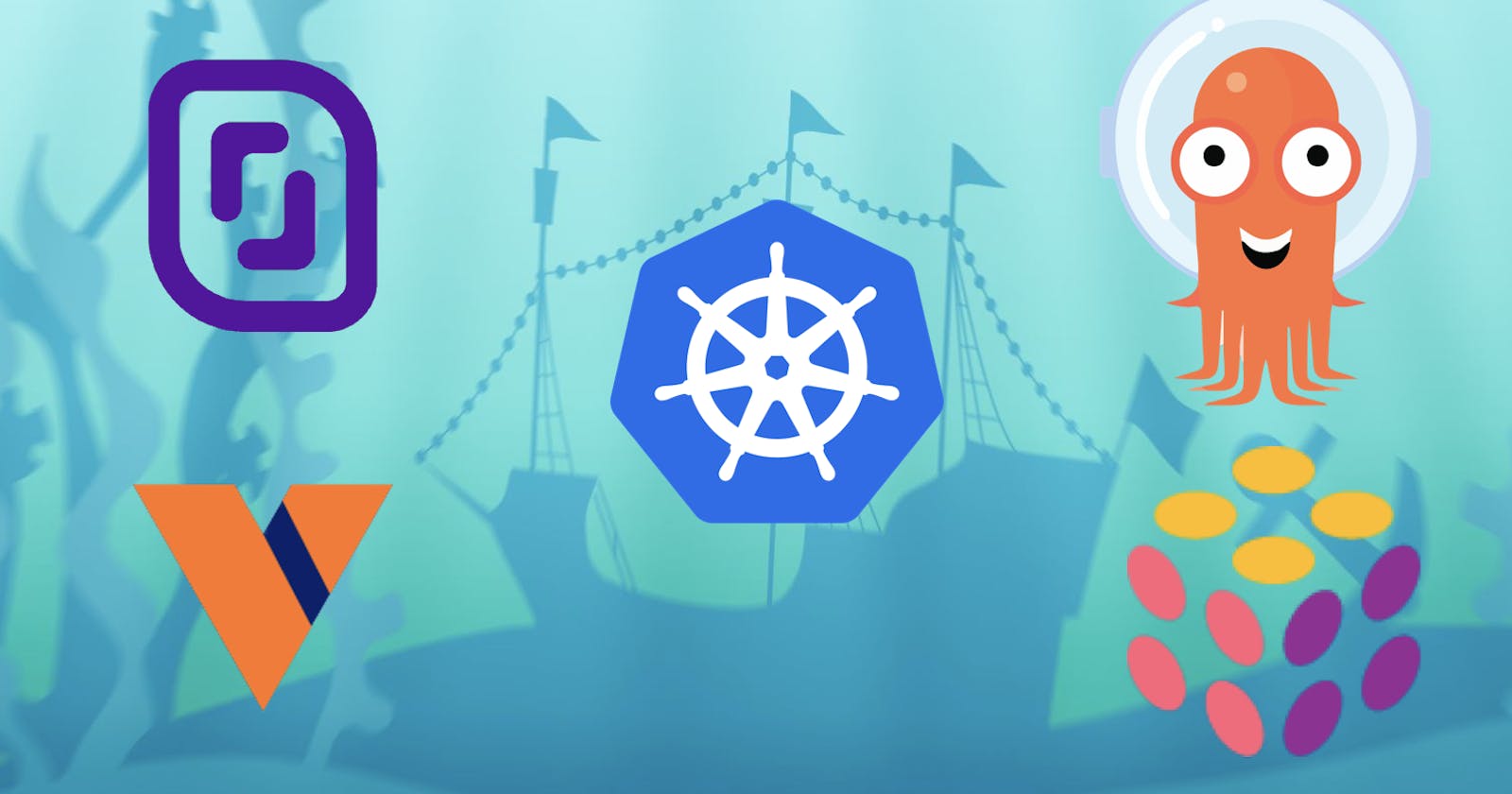Kubernetes Cluster Vending Machine With vcluster
Using ArgoCD and Pulumi On A Scaleway Kapsule
This blog entry,was part of my webinar for the Cloud Native Islamabad meetup (27.01.2022)
TL;DR Code
github.com/dirien/vcluster-webinar
Introduction
In this blog entry, I will show you how to create build a cloud native Kubernetes cluster vending machine with vcluster.
It's a wrapup of my webinar for the Cloud Native Islamabad meetup (27.01.2022). If you did not see it. You can watch it here:
Prerequisites
- You need to have a Scaleway account.
kubectlandhelmcli must be installed.pulumicli must be installed, and you need to have a pulumi account to save the state there.taskcli must be installed (for using Taskfile.yaml as Makefile alternative).
I will use Scaleway as the cloud provider for our managed Kubernetes cluster (called Kosmos)
Taskfile
Task is a task runner / build tool that aims to be simpler and easier to use than, for example, GNU Make.
Our taskfile looks like this:
# https://taskfile.dev
version: '3'
tasks:
workaround:
dir: workaround/kube-prometheus-stack-crds
env:
KUBECONFIG: ../../infrastructure/controlplane-scaleway/kubeconfig.yaml
cmds:
- cmd: kubectl delete -k .
ignore_error: true
- kubectl create -k .
applications:
dir: applications/
env:
KUBECONFIG: ../infrastructure/controlplane-scaleway/kubeconfig.yaml
cmds:
- kubectl apply -f applications.yaml
infrastructure:
dir: infrastructure/controlplane-scaleway
env:
KUBECONFIG: kubeconfig.yaml
cmds:
- pulumi up -y
- pulumi stack output kubeconfig --show-secrets > kubeconfig.yaml
get-service-cidr:
env:
KUBECONFIG: infrastructure/controlplane-scaleway/kubeconfig.yaml
cmds:
- kubectl create service clusterip test --clusterip 1.1.1.1 --tcp=80:80
Scaleway
Scaleway is a cloud provider with a variety of services. Scaleway Elements is their Cloud Platform offering, with everything you need to run your workload in the Cloud. From virtual machines to serverless functions, you will find a huge range of services.
You can quickly register here to get an account.
Access And Secret Key
Generate a new access and secret key (console.scaleway.com/project/credentials)
And export the keys as ENV variables:
export ACCESS_KEY=xxx
export SECRET_KEY=yyy
export ORGANISATION_ID=zzz
See scaleway.com/en/docs/generate-api-keys for even more details on how Scaleway Credentials work.
Pulumi
Pulumi is an open source infrastructure as code tool for creating, deploying, and managing cloud infrastructure. Pulumi works with traditional infrastructure like VMs, networks, and databases, in addition to modern architectures, including containers, Kubernetes clusters, and serverless functions. Pulumi supports dozens of public, private, and hybrid cloud service providers.
In this tutorial, we will use for example golang as our programming language.
Install Pulumi
Installing Pulumi is easy, just head over to the get-stated website and chose the appropriate version and way to download the cli. To store your state files, you can use their free SaaS offering
Create The Pulumi Infrastructure Program
Let us start with the main Pulumi program. Just create run following commands in your terminal inside your project
folder (I use infrastructure as the folder):
pulumi new go
Follow the instructions to create a new project with golang as programing language and fill in the required information.
Pulumi offers plenty of templates, if you are unsure of what to use, just use type following command and choose from the huge collection of templates:
pulumi new
Please choose a template: [Use arrows to move, enter to select, type to filter]
aws-csharp A minimal AWS C# Pulumi program
aws-go A minimal AWS Go Pulumi program
aws-javascript A minimal AWS JavaScript Pulumi program
aws-python A minimal AWS Python Pulumi program
aws-typescript A minimal AWS TypeScript Pulumi program
azure-csharp A minimal Azure Native C# Pulumi program
azure-go A minimal Azure Native Go Pulumi program
azure-javascript A minimal JavaScript Pulumi program with the native Azure provider
azure-python A minimal Azure Native Python Pulumi program
....
Add The Scaleway Provider
The Scaleway provider binary is a third party binary. It can be installed using the pulumi plugin command.
pulumi plugin install resource scaleway v0.1.8 --server https://dl.briggs.work/pulumi/releases/plugins
Then you can add the go module via:
go get github.com/jaxxstorm/pulumi-scaleway/sdk/go/scaleway
And finally we add the Scaleway Credentials via following commands to the Pulumi config:
pulumi config set scaleway:access_key YYYY --secret
pulumi config set scaleway:secret_key ZZZZ --secret
More details -> pulumi.com/registry/packages/scaleway
The Scaleway Infrastructure Deployment
The deployment of the Scaleway infrastructure is really the bare minimum. We want to focus more on the deployment of the vcluster.
cluster, err := scaleway.NewKubernetesCluster(ctx, "vcluster-webinar", &scaleway.KubernetesClusterArgs{
Name: pulumi.String("vcluster-webinar"),
Version: pulumi.String("1.23"),
Region: pulumi.String("fr-par"),
Cni: pulumi.String("cilium"),
FeatureGates: pulumi.StringArray{
pulumi.String("HPAScaleToZero"),
},
Tags: pulumi.StringArray{
pulumi.String("pulumi"),
},
AutoUpgrade: &scaleway.KubernetesClusterAutoUpgradeArgs{
Enable: pulumi.Bool(true),
MaintenanceWindowStartHour: pulumi.Int(3),
MaintenanceWindowDay: pulumi.String("sunday"),
},
AdmissionPlugins: pulumi.StringArray{
pulumi.String("AlwaysPullImages"),
},
})
if err != nil {
return err
}
pool, err := scaleway.NewKubernetesNodePool(ctx, "vcluster-webinar-pool", &scaleway.KubernetesNodePoolArgs{
Zone: pulumi.String("fr-par-1"),
Name: pulumi.String("vcluster-webinar-pool"),
NodeType: pulumi.String("DEV1-L"),
Size: pulumi.Int(1),
Autoscaling: pulumi.Bool(true),
MinSize: pulumi.Int(1),
MaxSize: pulumi.Int(3),
Autohealing: pulumi.Bool(true),
ClusterId: cluster.ID(),
})
if err != nil {
return err
}
ctx.Export("cluster_id", cluster.ID())
ctx.Export("kubeconfig", pulumi.ToSecret(cluster.Kubeconfigs.Index(pulumi.Int(0)).ConfigFile()))
Nothing special here, we create the cluster in the fr-par zone, with the DEV1-L node type. To be on the safe side, I activate the Autoscaling feature, and set the minimum and maximum size to 1 and 3. You can adjust this for your needs.
You can deploy the cluster using the following command:
task infrastructure
The Minimum ArgoCD Installation
Now comes the funny part, we're going to install ArgoCD on the cluster. But just the bare minimum we need to. We want to deploy everything else via GitOps. Including the ArgoCD.
provider, err := kubernetes.NewProvider(ctx, "kubernetes", &kubernetes.ProviderArgs{
Kubeconfig: cluster.Kubeconfigs.Index(pulumi.Int(0)).ConfigFile(),
}, pulumi.Parent(pool))
dep := &ProviderDependency{
ctx: ctx,
provider: provider,
}
if err != nil {
return err
}
err = dep.createExternalDns()
if err != nil {
return err
}
err = dep.createArgoCD()
if err != nil {
return err
}
return nil
The function createExternalDns is to install the Scaleway secrets as Kubernetes secret via the Pulumi way. So no need for an extra
vault solution.
The next function createArgoCD is to deploy the ArgoCD on the cluster. But really the bare minimum we need to.
argocdNS, err := v1.NewNamespace(p.ctx, "argocd", &v1.NamespaceArgs{
Metadata: &metav1.ObjectMetaArgs{
Name: pulumi.String("argocd"),
},
}, pulumi.Provider(p.provider))
if err != nil {
return err
}
_, err = helm.NewRelease(p.ctx, "argocd-helm", &helm.ReleaseArgs{
Name: pulumi.String("argocd"),
Chart: pulumi.String("argo-cd"),
Version: pulumi.String("3.29.5"),
Namespace: argocdNS.Metadata.Name(),
RepositoryOpts: helm.RepositoryOptsArgs{
Repo: pulumi.String("https://argoproj.github.io/argo-helm"),
},
Values: pulumi.Map{
"controller": pulumi.Map{
"serviceAccount": pulumi.Map{
"automountServiceAccountToken": pulumi.Bool(true),
},
},
"dex": pulumi.Map{
"enabled": pulumi.Bool(false),
"serviceAccount": pulumi.Map{
"automountServiceAccountToken": pulumi.Bool(true),
},
},
"redis": pulumi.Map{
"serviceAccount": pulumi.Map{
"automountServiceAccountToken": pulumi.Bool(true),
},
},
"server": pulumi.Map{
"config": pulumi.Map{
"url": pulumi.String("https://argocd.ediri.cloud"),
},
"extraArgs": pulumi.Array{
pulumi.String("--insecure"),
},
"ingress": pulumi.Map{
"ingressClassName": pulumi.String("nginx"),
"hosts": pulumi.Array{
pulumi.String("argocd.ediri.cloud"),
},
"enabled": pulumi.Bool(true),
"annotations": pulumi.Map{
"external-dns.alpha.kubernetes.io/hostname": pulumi.String("argocd.ediri.cloud"),
"external-dns.alpha.kubernetes.io/ttl": pulumi.String("60"),
},
},
},
"repoServer": pulumi.Map{
"serviceAccount": pulumi.Map{
"automountServiceAccountToken": pulumi.Bool(true),
},
},
},
}, pulumi.Provider(p.provider), pulumi.Parent(argocdNS))
Deploy The Rest Of The Application, Using GitOps
Now you can call:
task applications
this will deploy the missing applications, via GitOps through ArgoCD. We define the ArgoCD application like this:
apiVersion: argoproj.io/v1alpha1
kind: Application
metadata:
name: applications
namespace: argocd
annotations:
argocd.argoproj.io/sync-wave: "99"
spec:
destination:
name: in-cluster
namespace: argocd
project: default
source:
path: applications
repoURL: https://github.com/dirien/vcluster-webinar.git
targetRevision: main
syncPolicy:
automated:
prune: true
selfHeal: true
Pointing to our kustomization.yaml file in the applications directory.
There we composite the applications, we want to deploy. You could have a separate GItOps repository for this too.
We install following applications:
- argocd
- cert-manager
- external-dns
- ingress-nginx
- kube_prometheus_stack
- vcluster
Note: To use Ingress for the
vcluster, we need to enable passthrough-mode in theingress-nginxHelm chart.
...
helm:
values: |-
...
controller:
extraArgs:
enable-ssl-passthrough: ""
...
chart: ingress-nginx
...
We follow here the App of Apps approach. You can find more about this interesting pattern here -> argo-cd.readthedocs.io/en/stable/operator-m..
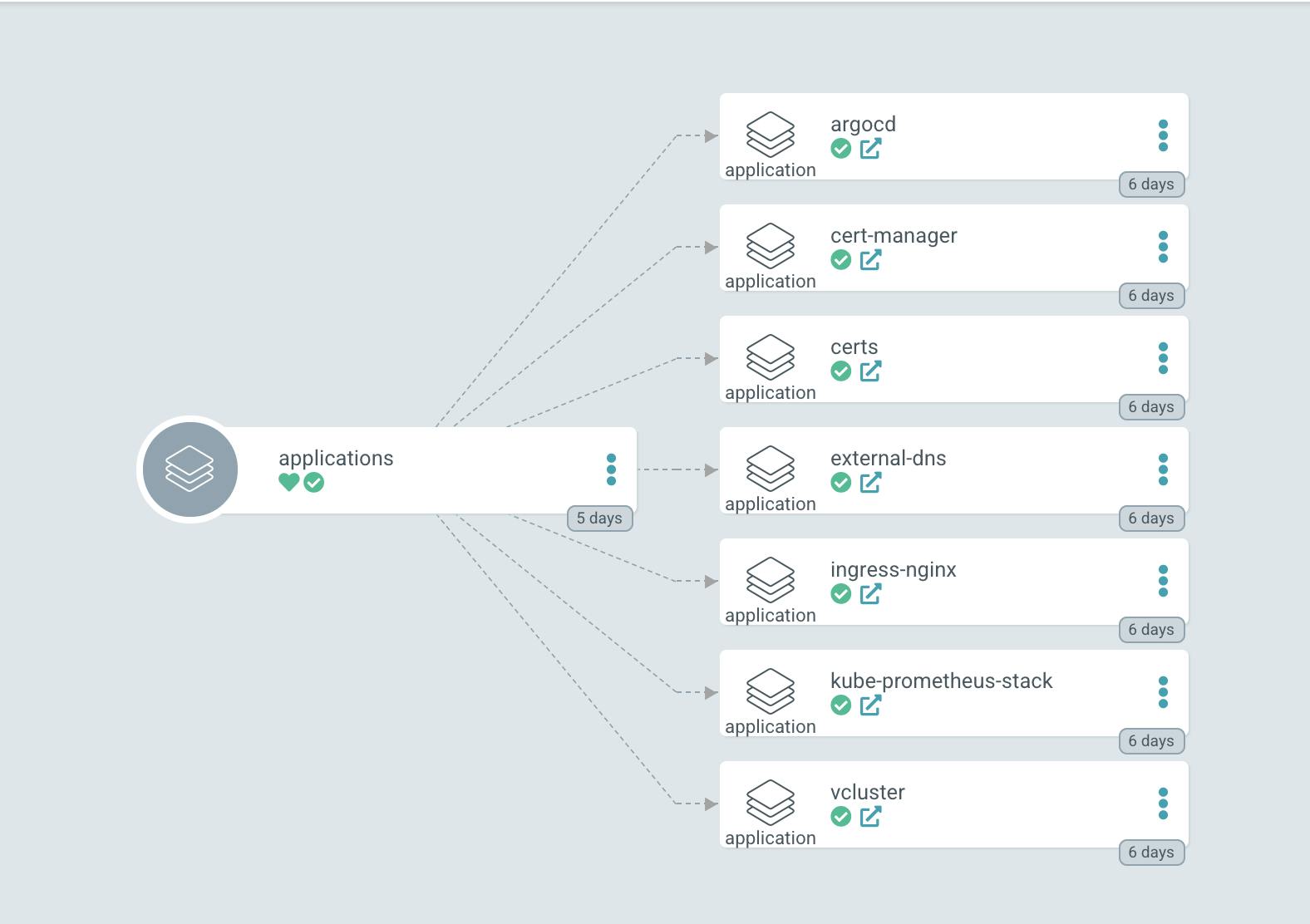
ArgoCD waves
It's important here to mention, that we are using the argocd.argoproj.io/sync-wave annotation to define the different waves.
This is important, because we want to deploy the applications in the right order. This important, if we have some dependencies between the applications. For example Prometheus with the ServiceMonitor.
To define the waves, we use the argocd.argoproj.io/sync-wave annotation and chose the wave number. The wave number is the order in which the applications will be deployed.
metadata:
name: kube-prometheus-stack
annotations:
argocd.argoproj.io/sync-wave: "1"
vcluster
Virtual clusters are fully working Kubernetes clusters that run on top of other Kubernetes clusters. Compared to fully separate "real" clusters, virtual clusters do not have their own node pools. Instead, they are scheduling workloads inside the underlying cluster while having their own separate control plane.
If you get Inception vibes, welcome to the party!

If you want to know more, I recomend to watch this latest session of Containers from the Couch with Justin, Rich and Lukas
I created a folder called vcluster. And here we are going to use the App of apps approach again. You probably spotted the
vcluster application in the applications folder. Here we are pointing to the kustomization.yaml file, this time in the vcluster folder.
apiVersion: argoproj.io/v1alpha1
kind: Application
metadata:
name: vcluster
annotations:
argocd.argoproj.io/sync-wave: "99"
spec:
destination:
name: in-cluster
namespace: argocd
project: default
source:
path: vcluster
repoURL: https://github.com/dirien/vcluster-webinar.git
targetRevision: main
syncPolicy:
automated:
prune: true
selfHeal: true
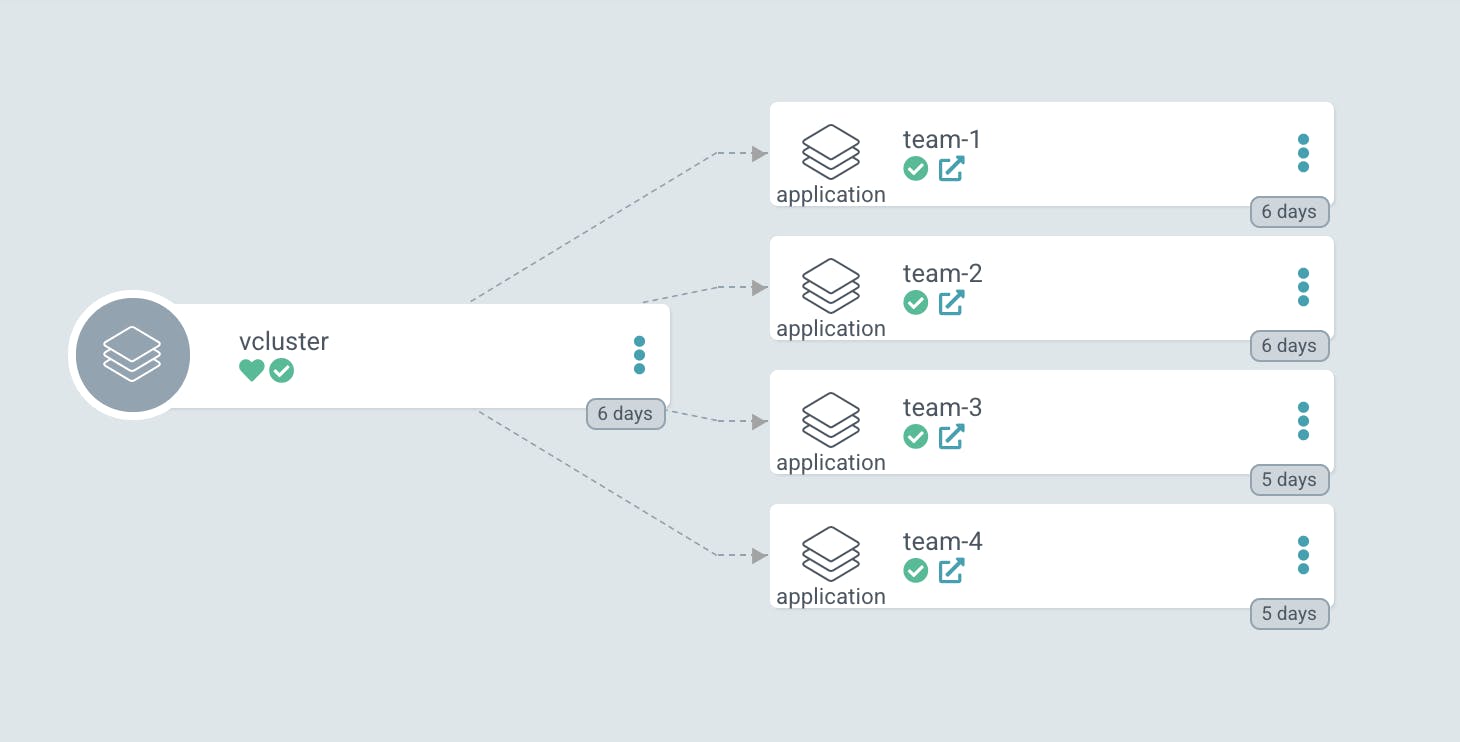
Inside the vcluster folder we define different ArgoCD applications. Depending on the type of vcluster we want to deploy.
We use kusomization.yaml again to glue the ArgoCD applications together. The structure of the folders is completely up to you.
Currently vcluster needs, when installed via helm the CIDR range provided by the serviceCIDR flag.
To get the CIDR range, we use following target in our taskfile:
task get-service-cidr
error: failed to create ClusterIP service: Service "test" is invalid: spec.clusterIPs: Invalid value: []string{"1.1.1.1"}:
failed to allocate IP 1.1.1.1: the provided IP (1.1.1.1) is not in the valid range. The range of valid IPs is 10.32.0.0/12
The valid IP range will be displayed in the taskfile output. Here it is 10.32.0.0/12
Here an example of a vcluster application, using k0s:
apiVersion: argoproj.io/v1alpha1
kind: Application
metadata:
name: team-4
labels:
team: team-4
department: development
project: backend
distro: k3s
version: v1.21.4-k3s1
annotations:
argocd.argoproj.io/sync-wave: "99"
spec:
destination:
name: in-cluster
namespace: team-4
project: default
source:
repoURL: 'https://charts.loft.sh'
targetRevision: 0.6.0-alpha.7
helm:
values: |-
rbac:
clusterRole:
create: true
role:
create: true
extended: true
syncer:
extraArgs:
- --tls-san=team-4.ediri.cloud
- --out-kube-config-server=https://team-4.ediri.cloud
serviceCIDR: 10.32.0.0/12
ingress:
enabled: true
host: team-4.ediri.cloud
annotations:
external-dns.alpha.kubernetes.io/hostname: team-4.ediri.cloud
external-dns.alpha.kubernetes.io/ttl: "60"
chart: vcluster
syncPolicy:
syncOptions:
- CreateNamespace=true
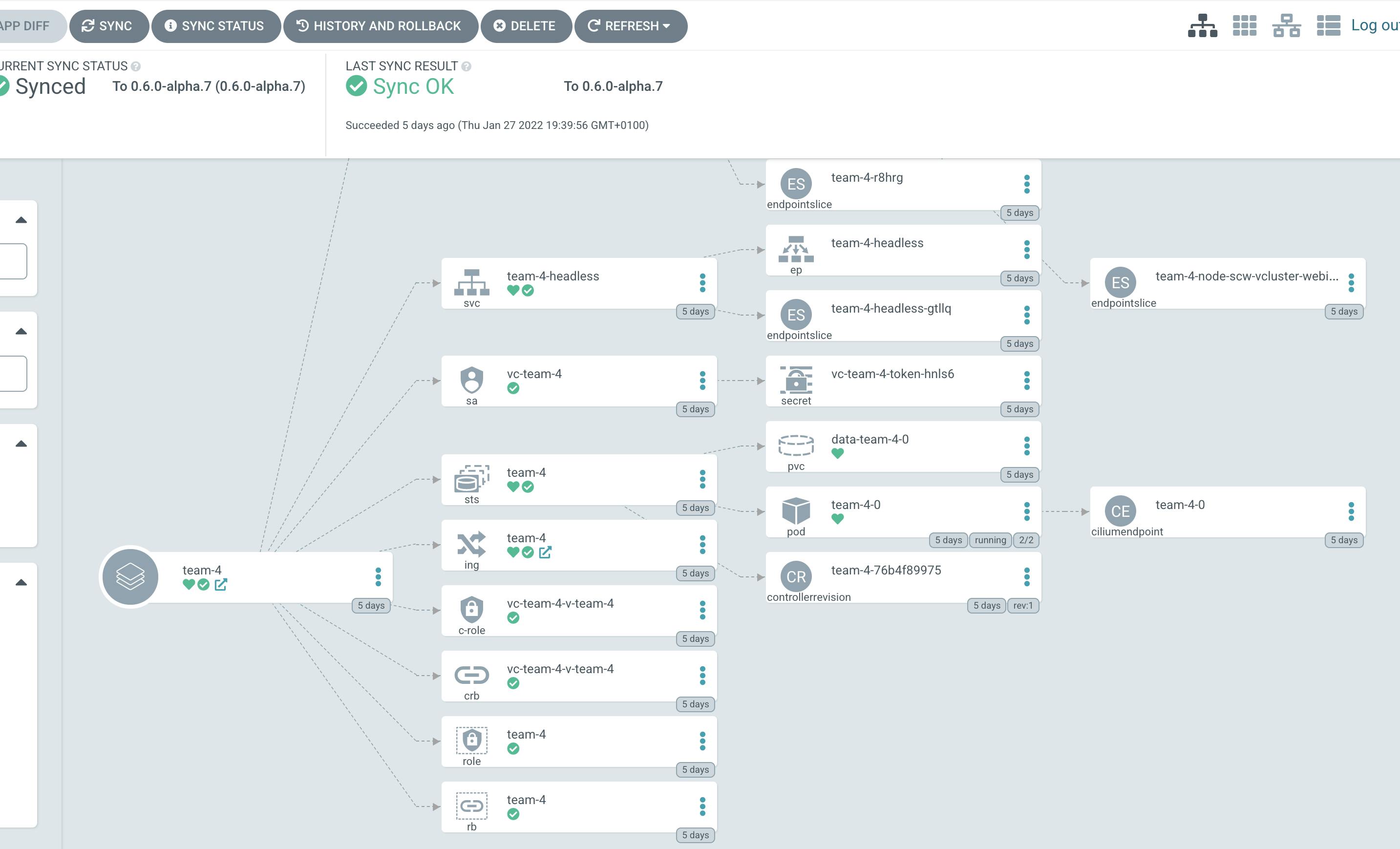
As we deployed an ingress controller and external DNS, we can use this to access the vcluster.
This is absolut brilliant, as we can now order via git pull requests new cluster.
Accessing the vcluster
I am going to use the vcluster cli here. But you could also get the kubeconfig from your Ops Team
vcluster connect team-4 -n team-4 --server=https://team-4.ediri.cloud
[done] √ Virtual cluster kube config written to: ./kubeconfig.yaml. You can access the cluster via `kubectl --kubeconfig ./kubeconfig.yaml get namespaces`
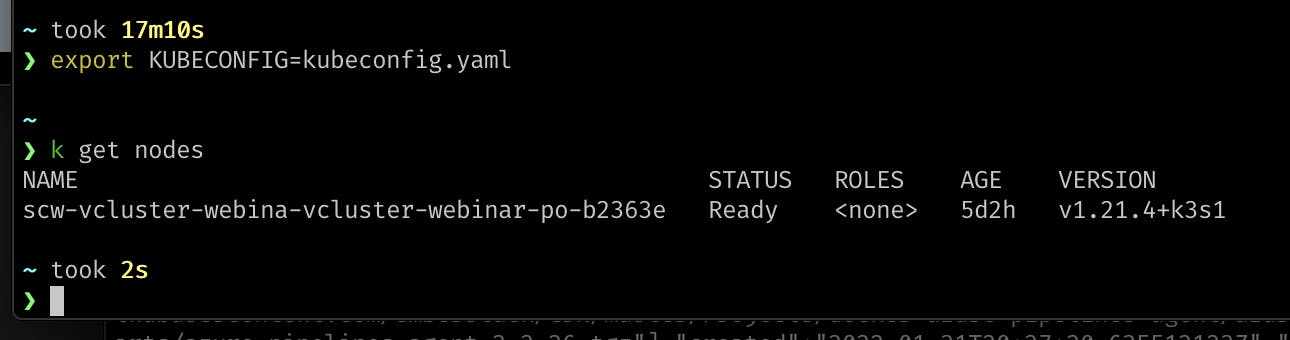
Now we can access the cluster as usual, with the kubectl command.
kubectl --kubeconfig ./kubeconfig.yaml get namespaces
NAME STATUS AGE
default Active 5d1h
kube-system Active 5d1h
kube-public Active 5d1h
kube-node-lease Active 5d1h
Or schedule our workload:
kubectl run nginx --image=nginx
pod/nginx created
kubectl port-forward pod/nginx 8080:80
Forwarding from 127.0.0.1:8080 -> 80
Forwarding from [::1]:8080 -> 80
Handling connection for 8080
curl localhost:8080
<!DOCTYPE html>
<html>
<head>
<title>Welcome to nginx!</title>
<style>
html { color-scheme: light dark; }
body { width: 35em; margin: 0 auto;
font-family: Tahoma, Verdana, Arial, sans-serif; }
</style>
</head>
<body>
<h1>Welcome to nginx!</h1>
<p>If you see this page, the nginx web server is successfully installed and
working. Further configuration is required.</p>
<p>For online documentation and support please refer to
<a href="http://nginx.org/">nginx.org</a>.<br/>
Commercial support is available at
<a href="http://nginx.com/">nginx.com</a>.</p>
<p><em>Thank you for using nginx.</em></p>
</body>
</html>
Monitoring
With our monitoring stack, we can monitor our vcluster, very comfortably. Just head over to the Grafana and browse the dashboard you need.
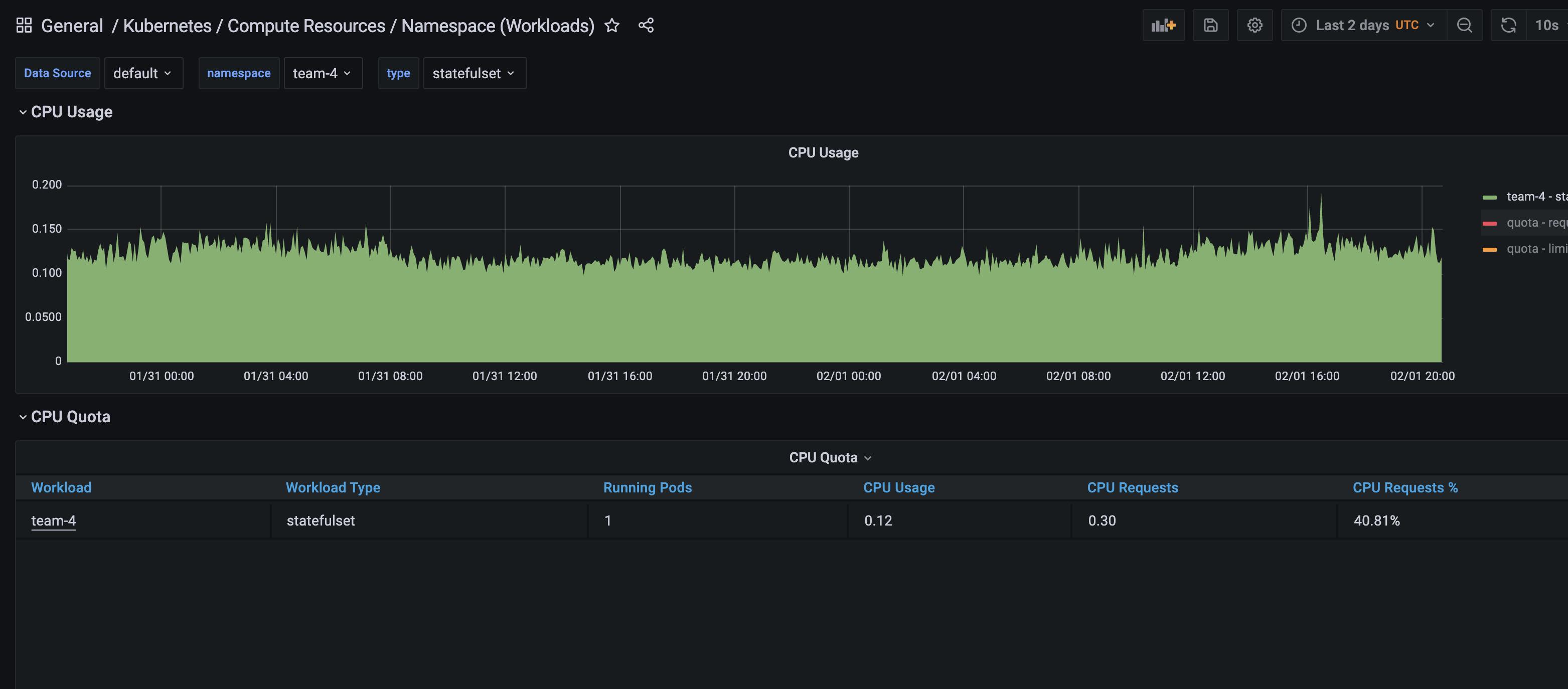
Some links
- github.com/dirien/vcluster-webinar
- vcluster.com
- taskfile.dev
- argoproj.github.io/argo-cd
- scaleway.com