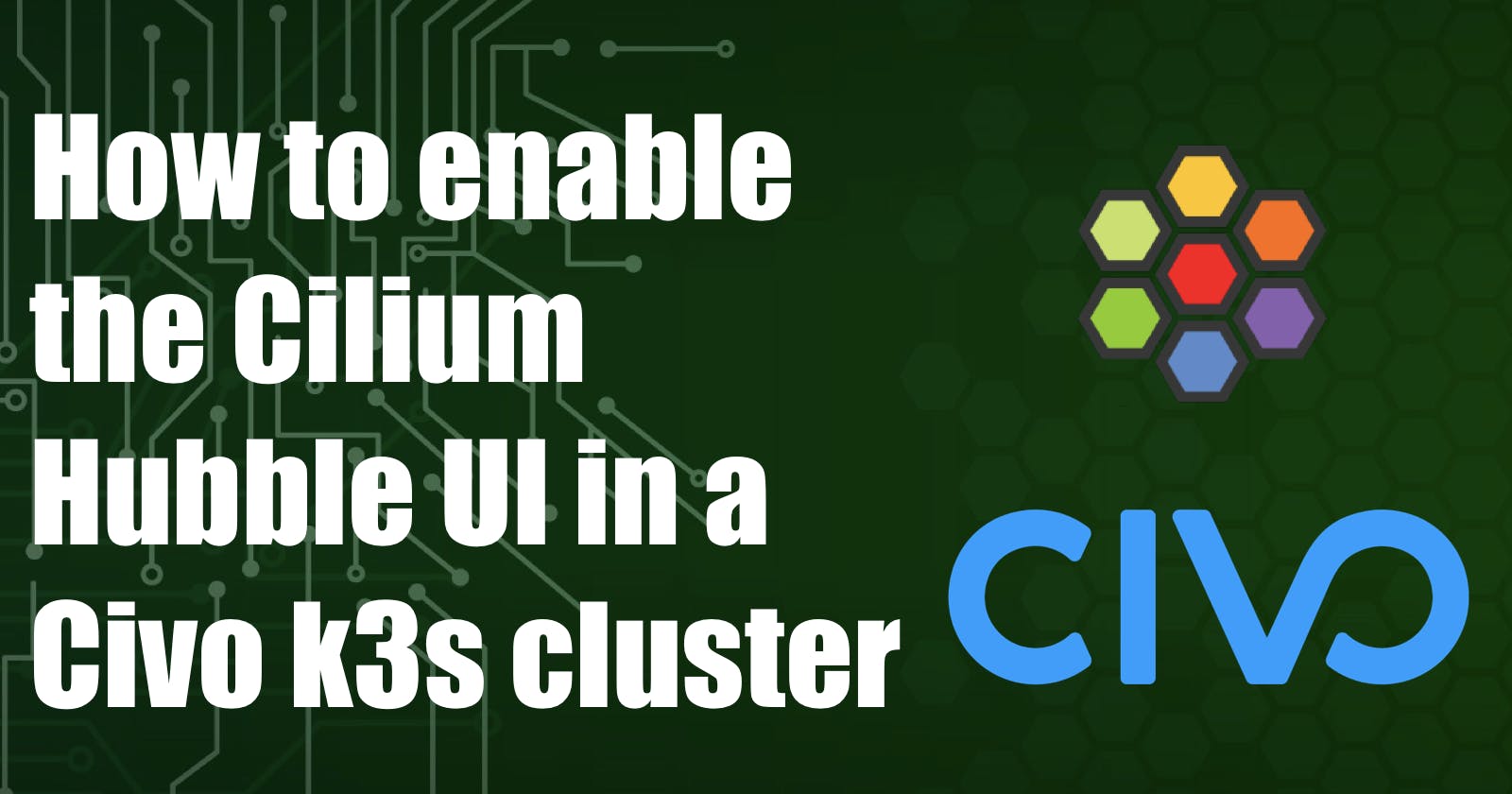In this article I want to show, how to enable the Hubble UI in a Cilium powered Civo k3s cluster.
What is Hubble?
Hubble is a fully distributed networking and security observability platform. It is built on top of Cilium and eBPF to enable deep visibility into the communication and behavior of services as well as the networking infrastructure.
By building on top of Cilium, Hubble can leverage eBPF for visibility. By relying on eBPF, all visibility is programmable and allows for a dynamic approach that minimizes overhead while providing deep and detailed visibility as required by users.
Creating the cluster via Pulumi
I created my cluster using Pulumi and the civo-provider. I will not dive into the details of Pulumi in this article, but Kunal Kushwaha made a great video about Pulumi and the Civo provider.
Or check the official documentation.
Pulumi supports multiple programming languages, I decided to use yaml language. With the commands below, we boostrap our Pulumi program using the yaml template.
mkdir civo-hubble && cd civo-hubbble
pulumi new yaml --force
For our demo infrastructure, we just need the bare minimum thats why I create only a Firewall and the KubernetesCluster resource.
name: pulumi-civo-cilium-hubble
runtime: yaml
description: Enable Hubble UI on a Civo cluster
variables:
region: FRA1
resources:
civo-firewall:
type: civo:Firewall
properties:
name: MyCivoFirewall
region: ${region}
civo-k3s-cluster:
type: civo:KubernetesCluster
properties:
name: MyCivoCluster
region: ${region}
firewallId: ${civo-firewall.id}
cni: cilium
pools:
nodeCount: 2
size: g4s.kube.medium
outputs:
kubeconfig:
Fn::Secret:
${civo-k3s-cluster.kubeconfig}
Deploy the Pulumi program with following command (and don't forget to set the Civo API Token as environment variable):
export CIVO_TOKEN=xxxx
pulumi preview
pulumi up -y -f
Next we need the kubeconfig to enable the Hubble UI. We can get the kubeconfig via a command from our Pulumi deployment.
pulumi stack output kubeconfig --show-secrets > kubeconfig.yaml
Enable Hubble UI
There are two ways to enable the Hubble UI:
- With the
cilium-cli - or with the
Helmchart
Civo itselft, installs the Cilium CNI via the Cilium helm chart, we can verify this with following command:
kubectl get secrets -n kube-system
...
cilium-operator-token-8fdv2 kubernetes.io/service-account-token 3 19m
sh.helm.release.v1.cilium.v1 helm.sh/release.v1 1 19m
k3s-mycivocluster-f23a-c594fc-node-pool-59d1-3nd2c.node-password.k3s Opaque 1 19m
...
The Cilium cli method will not work as we get an error message:
cilium hubble enable
Error: Unable to enable Hubble: unable to retrieve helm values secret kube-system/cilium-cli-helm-values: secrets "cilium-cli-helm-values" not found
That means, to enable the Hubble UI we need to use the Helm chart way and upgrade the existing helm release by calling the helm upgrade function.
Attention: We use the
reuse-valuesflag to avoid delete the values from Civo
helm upgrade cilium cilium/cilium --version 1.11.7 \
--namespace kube-system \
--reuse-values \
--set hubble.relay.enabled=true \
--set hubble.ui.enabled=true
We will see now a this output and the Hubble relay and UI should be enabled and ready to use.
Release "cilium" has been upgraded. Happy Helming!
NAME: cilium
LAST DEPLOYED: Fri Aug 5 11:38:11 2022
NAMESPACE: kube-system
STATUS: deployed
REVISION: 2
TEST SUITE: None
NOTES:
You have successfully installed Cilium with Hubble Relay and Hubble UI.
Your release version is 1.11.7.
For any further help, visit https://docs.cilium.io/en/v1.11/gettinghelp
To access the UI, we can either port-forward to the hubble-ui service or use the Cilium cli to access the Hubble UI in our browser.
I use the cli command:
cilium hubble ui
An browser window will be automtically opened with the Hubble UI ready to use.
ℹ️ Opening "http://localhost:12000" in your browser...
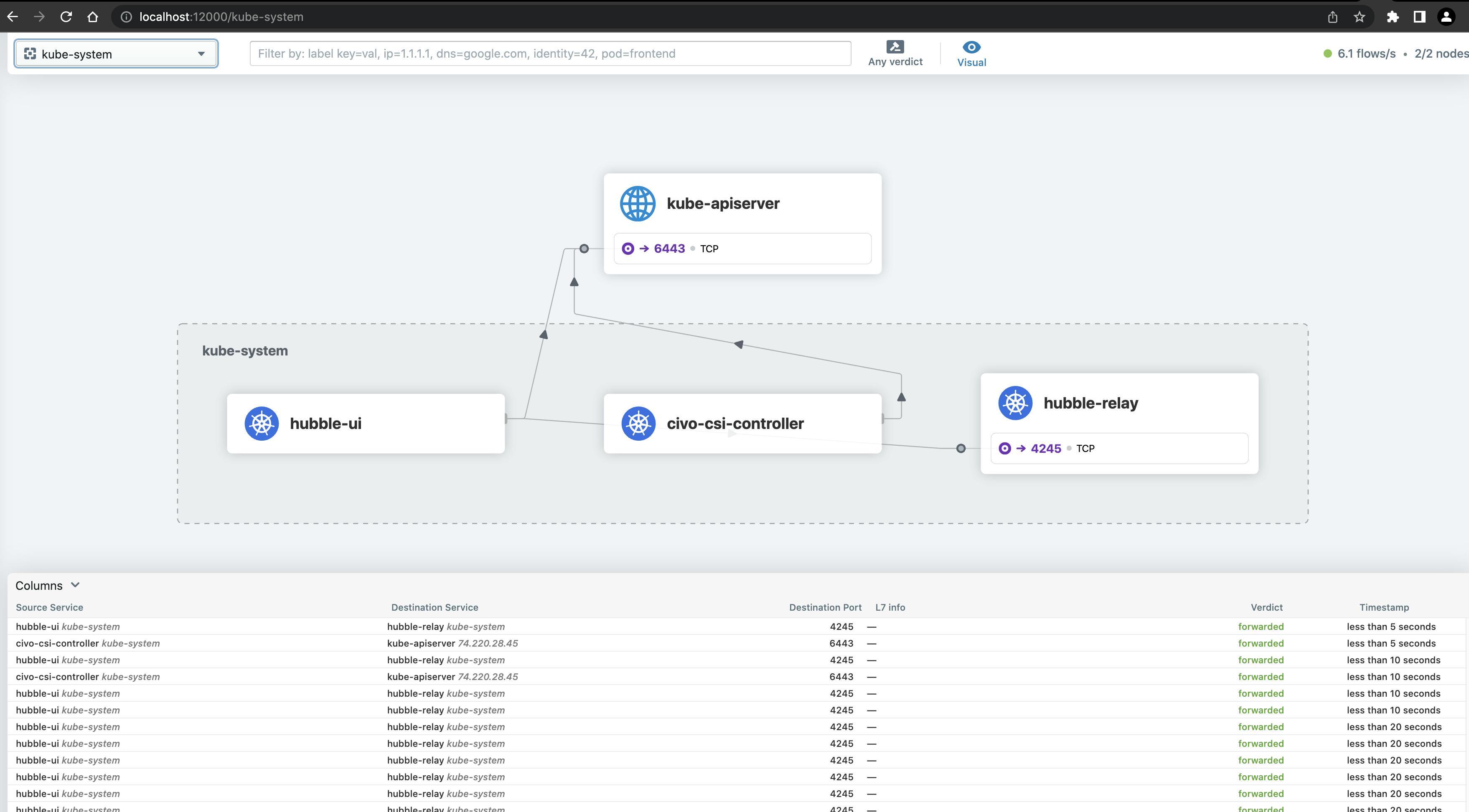
Wrap-up
With this little trick, we can use now the Hubble UI in our Civo Cluster and have a great way to get more insight.
See the official docs about Cilium and Hubble for further details.