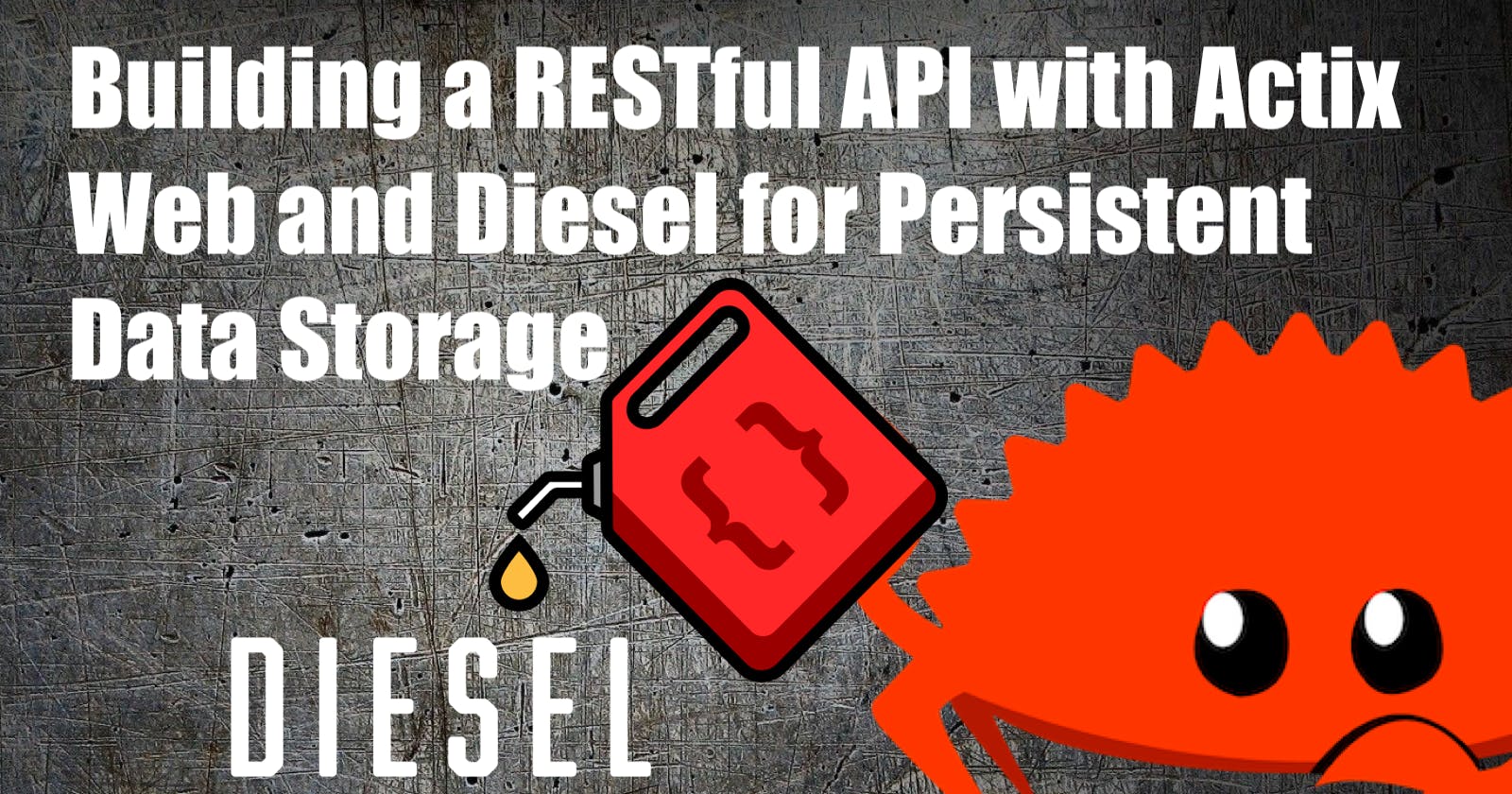TL;DR: The code
Introduction
In my last blog article, we created a REST API with Actix Web with in-memory persistence. This was a great way to get started with Actix Web, but it's not very useful in a real-world scenario. For this blog article, we will finally add persistence to our demo application. We will use PostgreSQL as our database and Diesel to interact with it.
If you want to follow up with the last blog article, you can find re-read it here:
What is Diesel?
Diesel is a powerful and efficient Object-Relational Mapping (ORM) framework for the Rust programming language. It provides a type-safe and composable query API that allows interacting with databases safely.
Diesel supports various databases like PostgreSQL, MySQL and SQLite. It provides a rich set of features including migrations, database schema management, and support for complex queries. Diesel's compile-time checking ensures that we catch errors early in the development process and reduces the potential of runtime errors.
For more information about Diesel, please visit the official repository or the documentation:
Prerequisites
An IDE or text editor of your choice
Docker and
docker-composeinstalledoptional: If you want to interact with the PostgreSQL database, you can install psql with
brew install postgresqlThe code from the last blog article, which you can find here:
Setting up the Database
For this demo application, we will run the PostgreSQL database in a Docker container. In a production environment, you would use probably a managed database service like AWS RDS or Azure Database for PostgreSQL.
Create a postgres.yaml file in the root of your project and add the following content:
version: '3.8'
services:
db:
container_name: postgres
image: postgres:14.7-alpine
restart: always
environment:
POSTGRES_USER: superuser
POSTGRES_PASSWORD: superpassword
volumes:
- postgres-data:/var/lib/postgresql/data
ports:
- "5432:5432"
volumes:
postgres-data:
This Docker Compose file will create a PostgreSQL database and make it available on port 5432. Don't mind the credentials, they are only for demo purposes.
We can start the database with the following command:
docker-compose -f postgres.yaml up -d
Note: You can use the
-dflag to run the database in the background.
You should see the following output:
Creating network "rust-actix-web-rest-api-diesel_default" with the default driver
Creating volume "rust-actix-web-rest-api-diesel_postgres-data" with default driverloud docker-index docutils
Pulling db (postgres:14.7-alpine)...
15.2-alpine: Pulling from library/postgres
af6eaf76a39c: Already exists
71286d2ce0cc: Pull complete
b82afe47906a: Pull complete
75d514bb4aa7: Pull complete
217da6f41d9e: Pull complete
39a3f4823126: Pull complete
ed6571a6afcc: Pull complete
8ae7d38f54c4: Pull complete
Digest: sha256:1f86ede0903f60ecd2eb630b15803567324da7aa0d1f7bbc3a8f1fe5247a4592
Status: Downloaded newer image for postgres:14.7-alpine
Creating postgres ... done
Attaching to postgres
postgres | The files belonging to this database system will be owned by user "postgres".
postgres | This user must also own the server process.
postgres |
...
postgres | 2023-03-18 10:08:51.522 UTC [52] LOG: database system was shut down at 2023-03-18 10:08:51 UTC
postgres | 2023-03-18 10:08:51.526 UTC [1] LOG: database system is ready to accept connections
We can connect to the database with the following command:
psql postgresql://superuser:superpassword@localhost:5432
# or
psql -h localhost -p 5432 -U superuser
Setting up the Diesel CLI
The Diesel CLI is a command-line tool that allows us to interact with the database. To install it, run the following command:
cargo install diesel_cli --no-default-features --features postgres
Note: You may need to have
libpqandpostgresqlinstalled on your machine. On macOS, you can install them withbrew install libpq postgresql.
We need to create a .env file in the root of your project and add the following content:
DATABASE_URL=postgresql://superuser:superpassword@localhost:5432/todo
And run the diesel setup command. This will create our database (if it doesn't exist yet) and create the migrations directory.
diesel setup
We should see the following output:
Creating migrations directory at: <yourfolder>/migrations
Creating database: todo
We are ready to create our Todo table to store our todos. We do this with a migration.
Migrations allow us to evolve our schema. Each new migration can be applied (up.sql) or reverted (down.sql).
diesel migration generate create_todo_table
You should see the following output:
Creating migrations/2023-03-18-103853_create_todo_table/up.sql
Creating migrations/2023-03-18-103853_create_todo_table/down.sql
We can add the following SQL to the up.sql file to create our Todo table. See the src/models/todo.rs file for the struct definition, we used in the last blog article.
CREATE TABLE todos
(
id VARCHAR(255) PRIMARY KEY,
title VARCHAR(255) NOT NULL,
description TEXT,
created_at TIMESTAMP,
updated_at TIMESTAMP
)
Run the following command to apply the migration:
diesel migration run
This will create the todos table in our database and generate a schema.rs file in the src directory.
To roll back the migration, we need to add the following SQL to the down.sql file:
DROP TABLE todos
And run the following command:
diesel migration redo
As you see, Diesel is generating the schema file for us, but we want to change the location of the file. To do this, we head over to the diesel.toml file and change print_schema to the following:
# omitting the rest of the file
[print_schema]
file = "src/models/schema.rs"
# omitting the rest of the file
The schema.rs file looks like this:
// @generated automatically by Diesel CLI.
diesel::table! {
todos (id) {
id -> Varchar,
title -> Varchar,
description -> Nullable<Text>,
created_at -> Nullable<Timestamp>,
updated_at -> Nullable<Timestamp>,
}
}
Notable is the table! macro. This macro creates a lot of code for us based on the database schema. You will see later on how exactly this works.
Connecting to the Database
Before we can start to set up our database connection, we need to add the following dependencies to our Rust project:
cargo add dotenv
And add the following to the Cargo.toml file:
[dependencies]
diesel = { version = "2.0.3", features = ["postgres", "r2d2", "chrono", "uuid"] }
In the last blog article, we already created an abstraction layer for our database connection. That means, we need to do any changes to support the new database connection in the database implementation and add some Diesel macros to our Todo struct.
Head over to the src/models/todo.rs file and add the following imports and new traits to the Todo struct:
use serde::{Deserialize, Serialize};
use diesel::{Queryable, Insertable, AsChangeset};
#[derive(Serialize, Deserialize, Debug, Clone, Queryable, Insertable, AsChangeset)]
#[diesel(table_name = crate::repository::schema::todos)]
pub struct Todo {
#[serde(default)]
pub id: String,
pub title: String,
pub description: Option<String>,
pub created_at: Option<chrono::NaiveDateTime>,
pub updated_at: Option<chrono::NaiveDateTime>,
}
The Queryable trait allows us to load a Todo from the database while the Insertable trait is for inserting a Todo and the AsChangeset to update a Todo.
You may have spotted the #[serde(default)] attribute on the id field. This is because we want to have a default value and avoid having a nullable field as the primary key.
We need to change the database implementation to support the new database connection. Open the src/repository/database.rs file and add the following imports:
use chrono::prelude::*;
use diesel::prelude::*;
use diesel::r2d2::{self, ConnectionManager};
use dotenv::dotenv;
use crate::models::todo::Todo;
use crate::repository::schema::todos::dsl::*;
And then define a type alias for our database connection pool, so we don't have to type it out every time:
pub type DBPool = r2d2::Pool<ConnectionManager<PgConnection>>;
Next, we change our Database struct to support the new database connection by adding a pool field of type DBPool:
pub struct Database {
pool: DBPool,
}
Then we need to change the new function to create a new database connection pool:
impl Database {
pub fn new() -> Self {
dotenv().ok();
let database_url = std::env::var("DATABASE_URL").expect("DATABASE_URL must be set");
let manager = ConnectionManager::<PgConnection>::new(database_url);
let pool: DBPool = r2d2::Pool::builder()
.build(manager)
.expect("Failed to create pool.");
Database { pool }
}
}
We read the database URL from the .env file and create a new connection pool with the r2d2 crate. The r2d2 is responsible for managing the database connections and reusing them in a connection pool.
After that, we change all the functions to use a database.
impl Database {
// omitting the rest of the file
pub fn get_todos(&self) -> Vec<Todo> {
todos
.load::<Todo>(&mut self.pool.get().unwrap())
.expect("Error loading all todos")
}
pub fn create_todo(&self, todo: Todo) -> Result<Todo, Error> {
let todo = Todo {
id: uuid::Uuid::new_v4().to_string(),
created_at: Some(Utc::now().naive_utc()),
updated_at: Some(Utc::now().naive_utc()),
..todo
};
diesel::insert_into(todos)
.values(&todo)
.execute(&mut self.pool.get().unwrap())
.expect("Error creating new todo");
Ok(todo)
}
pub fn get_todo_by_id(&self, todo_id: &str) -> Option<Todo> {
let todo = todos
.find(todo_id)
.get_result::<Todo>(&mut self.pool.get().unwrap())
.expect("Error loading todo by id");
Some(todo)
}
pub fn delete_todo_by_id(&self, todo_id: &str) -> Option<usize> {
let count = diesel::delete(todos.find(todo_id))
.execute(&mut self.pool.get().unwrap())
.expect("Error deleting todo by id");
Some(count)
}
pub fn update_todo_by_id(&self, todo_id: &str, mut todo: Todo) -> Option<Todo> {
todo.updated_at = Some(Utc::now().naive_utc());
let todo = diesel::update(todos.find(todo_id))
.set(&todo)
.get_result::<Todo>(&mut self.pool.get().unwrap())
.expect("Error updating todo by id");
Some(todo)
}
}
That was a lot of changes, but it is done, we use now a persistent database for our application.
Testing the API
Now it is time to test our API with a database backend. Start the application with the following command:
cargo run
And execute the following curl commands to test the API (marked as Terminal 1). Open a new terminal to run psql and connect to the database to see the changes (marked as Terminal 2).
Create a new Todo
Terminal 1:
curl -X POST -H "Content-Type: application/json" -d '{"title": "Buy milk", "description": "Buy 2 liters of milk"}' http://localhost:8080/api/todos
curl -X POST -H "Content-Type: application/json" -d '{"title": "Buy eggs", "description": "Buy 12 eggs"}' http://localhost:8080/api/todos
curl -X POST -H "Content-Type: application/json" -d '{"title": "Buy bread", "description": "Buy 1 loaf of bread"}' http://localhost:8080/api/todos
Terminal 2:
todo=# SELECT * FROM todos;
id | title | description | created_at | updated_at
--------------------------------------+-----------+----------------------+----------------------------+----------------------------
087c8867-91d6-4925-b07c-8aa05e811efc | Buy milk | Buy 2 liters of milk | 2023-03-19 08:54:28.204034 | 2023-03-19 08:54:28.204105
36bb6fd3-9500-456f-ab90-c9e81acaf108 | Buy eggs | Buy 12 eggs | 2023-03-19 09:05:10.713352 | 2023-03-19 09:05:10.713401
f10baa92-4b0e-4ede-8933-94e2dc0b4843 | Buy bread | Buy 1 loaf of bread | 2023-03-19 09:05:10.72499 | 2023-03-19 09:05:10.724992
(3 rows)
Get all Todos
Terminal 1:
curl -s http://localhost:8080/api/todos | jq
[
{
"id": "087c8867-91d6-4925-b07c-8aa05e811efc",
"title": "Buy milk",
"description": "Buy 2 liters of milk",
"created_at": "2023-03-19T08:54:28.204034",
"updated_at": "2023-03-19T08:54:28.204105"
},
{
"id": "36bb6fd3-9500-456f-ab90-c9e81acaf108",
"title": "Buy eggs",
"description": "Buy 12 eggs",
"created_at": "2023-03-19T09:05:10.713352",
"updated_at": "2023-03-19T09:05:10.713401"
},
{
"id": "f10baa92-4b0e-4ede-8933-94e2dc0b4843",
"title": "Buy bread",
"description": "Buy 1 loaf of bread",
"created_at": "2023-03-19T09:05:10.724990",
"updated_at": "2023-03-19T09:05:10.724992"
}
]
Update a Todo
Terminal 1:
curl -s -X PUT -H "Content-Type: application/json" -d '{"title": "Buy milk", "description": "Buy 20 liters of milk"}' http://localhost:8080/api/todos/087c8867-91d6-4925-b07c-8aa05e811efc | jq
{
"id": "087c8867-91d6-4925-b07c-8aa05e811efc",
"title": "Buy milk",
"description": "Buy 20 liters of milk",
"created_at": "2023-03-19T08:54:28.204034",
"updated_at": "2023-03-19T09:07:09.996788"
}
Terminal 2:
todo=# SELECT * FROM todos WHERE id='087c8867-91d6-4925-b07c-8aa05e811efc';
id | title | description | created_at | updated_at
--------------------------------------+----------+-----------------------+----------------------------+----------------------------
087c8867-91d6-4925-b07c-8aa05e811efc | Buy milk | Buy 20 liters of milk | 2023-03-19 08:54:28.204034 | 2023-03-19 09:07:09.996788
(1 row)
Delete a Todo
Terminal 1:
curl -s -X DELETE http://localhost:8080/api/todos/087c8867-91d6-4925-b07c-8aa05e811efc
# Get all todos
curl -s http://localhost:8080/api/todos | jq
[
{
"id": "36bb6fd3-9500-456f-ab90-c9e81acaf108",
"title": "Buy eggs",
"description": "Buy 12 eggs",
"created_at": "2023-03-19T09:05:10.713352",
"updated_at": "2023-03-19T09:05:10.713401"
},
{
"id": "f10baa92-4b0e-4ede-8933-94e2dc0b4843",
"title": "Buy bread",
"description": "Buy 1 loaf of bread",
"created_at": "2023-03-19T09:05:10.724990",
"updated_at": "2023-03-19T09:05:10.724992"
}
]
Terminal 2:
todo=# SELECT * FROM todos;
id | title | description | created_at | updated_at
--------------------------------------+-----------+---------------------+----------------------------+----------------------------
36bb6fd3-9500-456f-ab90-c9e81acaf108 | Buy eggs | Buy 12 eggs | 2023-03-19 09:05:10.713352 | 2023-03-19 09:05:10.713401
f10baa92-4b0e-4ede-8933-94e2dc0b4843 | Buy bread | Buy 1 loaf of bread | 2023-03-19 09:05:10.72499 | 2023-03-19 09:05:10.724992
(2 rows)
Housekeeping
To stop and remove the postgres container and volume, run the following commands:
docker-compose -f postgres.yaml down
docker volume rm rust-actix-web-rest-api-diesel_postgres-data
Conclusion
Congratulations! We have successfully enhanced your Todo API with a PostgreSQL database. You have also learned how to use the Diesel to interact with the database.
What should I do next? Add authentication and authorization to our API, add a frontend to your API or add OpenTelemetry? Leave a comment below. I would love to hear from you.
Resources
Docker Hub: postgres